NHN Cloud > SDK User Guide > OCR > ID Card (iOS)
Prerequisites
- Install NHN Cloud SDK.
- Enable [AI Service > OCR ] inNHN Cloud Console.
- Check Appkey and SecretKey in the OCR console.
Supported Environment
NHN Cloud OCR operates in iOS 11.0 or higher.
Configuration of NHN Cloud OCR
The configuration of NHN Cloud OCR SDK for iOS is as follows.
| Service | Cocoapods Pod Name | Framework | Dependency | Build Settings |
|---|---|---|---|---|
| OCR | NHNCloudOCR | NHNCloudOCR.framework | * Vision.framework * AVFoundation.framework |
|
| Mandatory | NHNCloudCore NHNCloudCommon |
NHNCloudCore.framework NHNCloudCommon.framework |
OTHER_LDFLAGS = ( "-ObjC", "-lc++" ); |
Apply NHN Cloud OCR SDK to Xcode Project
1. Apply with Cococapods
- Add Pod for NHN Cloud SDK by creating a pod file.
platform :ios, '11.0'
use_frameworks!
target '{YOUR PROJECT TARGET NAME}' do
pod 'NHNCloudOCR'
end
2. Apply NHN Cloud SDK using Swift Package Manager
- Go to File > Add Packages... in XCode.
- Enter https://github.com/nhn/nhncloud.ios.sdk'를https://github.com/nhn/nhncloud.ios.sdk'를and select the ** button.
- Select NHNCloudOCR.
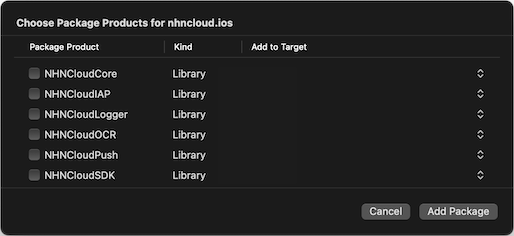
Set up Project
- Add -lc++ and -ObjC to Other Linker Flags of Build Settings.
- Project Target > Build Settings > Linking > Other Linker Flags

- Project Target > Build Settings > Linking > Other Linker Flags
Download binaries and apply to NHN Cloud SDK
Set up Framework
- You can download the full iOS SDK from the NHN Cloud Downloads page.
- Add NHNCloudOCR.framework, NHNCloudCore.framework, and NHNCloudCommon.framework, vision.framework, AVFoundation.framework to Xcode Project.
- You can add vision.framework and AVFoundation.framework as follows.
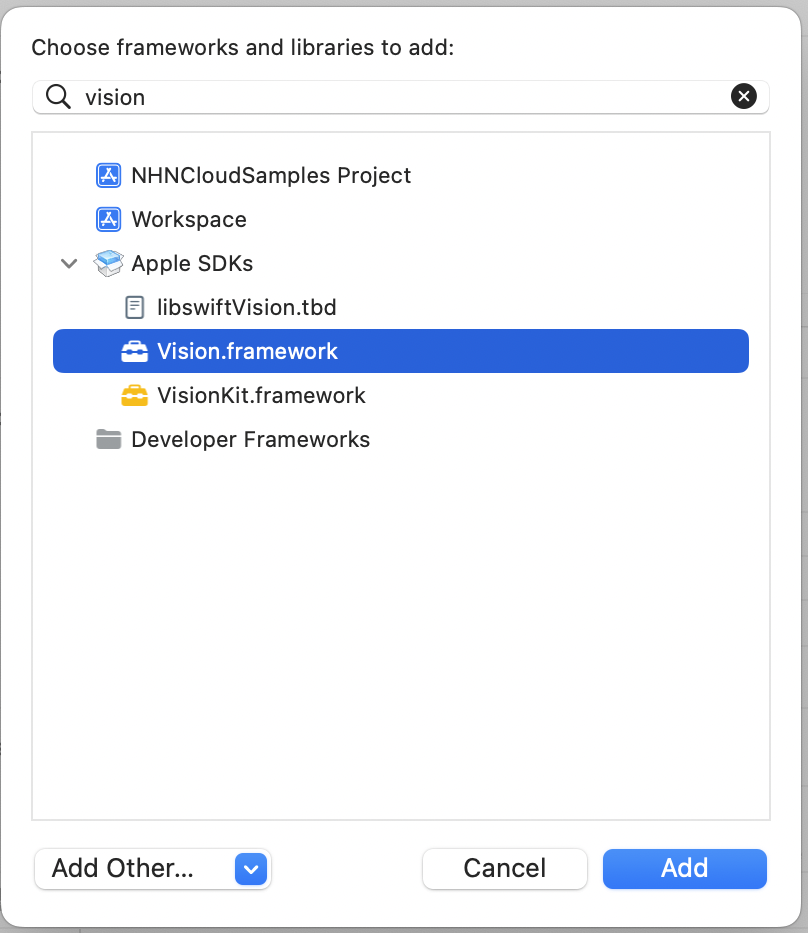
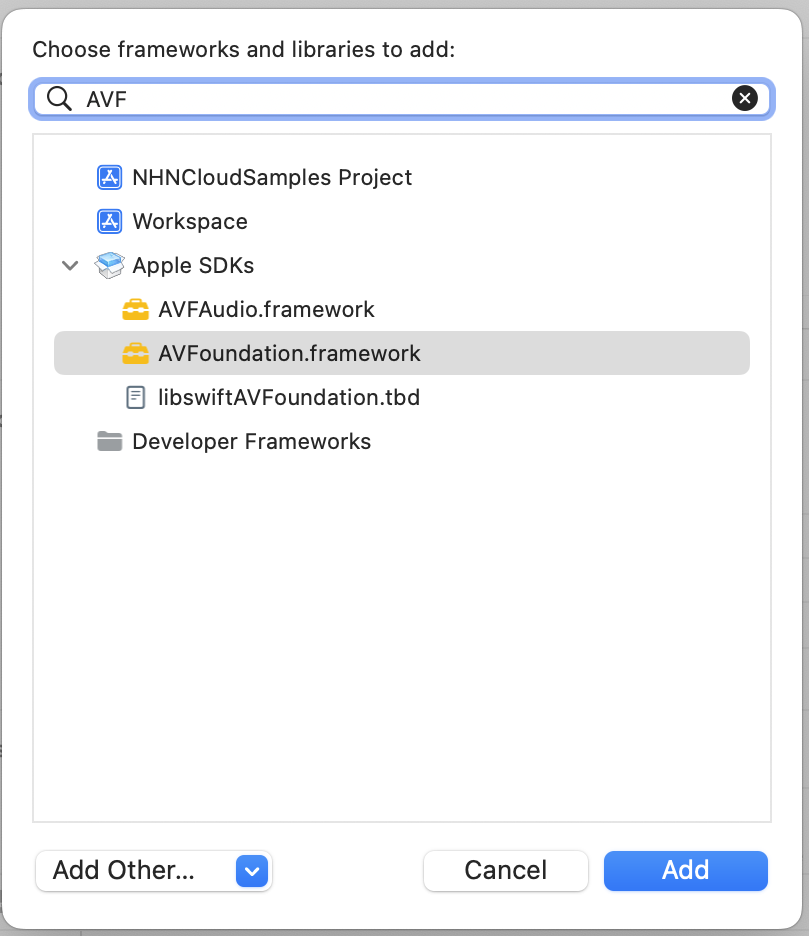

Set up Project
- Add -lc++ and -ObjC to Other Linker Flags of Build Settings.
- Project Target > Build Settings > Linking > Other Linker Flags

- Project Target > Build Settings > Linking > Other Linker Flags
Initialize NHNCLOUDOCR SDK
- Set AppKey and Secret issued from NHN Cloud Console in NHNCloudOCRConfiguration object.
- AI Service -> OCR -> Document OCR -> ID
- NHNCloudOCR uses an NHNCloudOCRConfiguration object as a parameter for initialization.
- To get a permission to use camera, add the following items to info.plist.
Key : NSCameraUsageDescription
Value : [Camera Permission Request Message]
Specification for Initialization API
// reset
+ (void)initWithConfiguration:(NHNCloudOCRConfiguration *)configuration;
// set delegate
+ (void)setIDCardRecognizerDelegate:(nullable id<NHNCloudIDCardRecognizerDelegate>)delegate;
Specification for Delegate API
- You can be notified of the recognition result when NHNCloudIDCardRecognizerDelegate is registered.
- When OCR is running, you can receive screen capture and video recording events.
- When using the default screen provided by the SDK (implementing inherited NHNCloudIDCardRecognizerViewController), close and confirmation events can be received.
@protocol NHNCloudIDCardRecognizerDelegate <NSObject>
// return ID recognition result
- (void)didDetectIDCardInfo:(nullable NHNCloudIDCardInfo *)cardInfo error:(nullable NSError *)error;
@optional
// Receive screen capture events
- (void)didDetectIDCardSecurityEvent:(NHNCloudSecurityEvent)event;
// Receive the close button event (can be received only when inheriting NHNCloudIDCardRecognizerViewController)
- (void)IDCardRecognizerViewControllerCancel;
// Receive OK button event (can be received only when inheriting NHNCloudIDCardRecognizerViewController)
- (void)IDCardRecognizerViewControllerConfirm;
@end
Set up Detected Image Return
- NHNCloudIDCardInfo data, which is the OCR result, can be returned together with the detected image.
- Default is disabled.
Specification for Setting up Detected Image Return API
@interface NHNCloudOCR : NSObject
//..
+ (void)setDetectedImageReturn:(BOOL)enable;
+ (BOOL)isEnableDetectedImageReturn;
//..
@end
Display Recognition Area
Return Recognition Area API
- The coordinate information of recognized area in the NHNCloudIDCardInfo data, the OCR result, can be returned.
@interface NHNCloudIDCardInfo: NSObject
// ID card recognition area
@property(nonatomic, strong, readonly, nullable) NSArray<NSValue *> *boundingBoxes;
@end
Draw the Recognition area on ImageView
- (void)viewDidLoad {
[super viewDidLoad];
// Set up to return recognized image
[NHNCloudOCR setDetectedImageReturn:YES];
}
// Return ID card recognition result
- (void)didDetectIDCardInfo:(NHNCloudIDCardInfo *)cardInfo error:(NSError *)error {
if (cardInfo.detectedImage != nil) {
UIImageView *imageView = [[UIImageView alloc] initWithImage:cardInfo.detectedImage.image];
imageView.contentMode = UIViewContentModeScaleAspectFit;
// Draw recognition area on imageView
[self drawBoundingBoxes:cardInfo.boundingBoxes over:imageView];
[self.view addSubview:imageView];
}
}
- (void)drawBoundingBoxes:(NSArray *)boundingBoxes
over:(UIImageView *)imageView {
UIGraphicsBeginImageContextWithOptions(imageView.frame.size, NO, 0.0);
CGContextRef context = UIGraphicsGetCurrentContext();
[imageView.image drawInRect:CGRectMake(0, 0, imageView.frame.size.width, imageView.frame.size.height)];
for (NSValue *rectValue in boundingBoxes) {
CGRect boundingBox = [self dividedRect:rectValue.CGRectValue
// Divide the coordinates by the value of scale based on the device's resolution.
scale:[UIScreen mainScreen].scale];
CGContextSetStrokeColorWithColor(context, [UIColor orangeColor].CGColor);
CGContextSetLineWidth(context, 5.0);
CGContextStrokeRect(context, boundingBox);
}
UIImage *newImage = UIGraphicsGetImageFromCurrentImageContext();
UIGraphicsEndImageContext();
imageView.image = newImage;
}
- (CGRect)dividedRect:(CGRect)rect
scale:(CGFloat)scale {
return CGRectMake(rect.origin.x / scale, rect.origin.y / scale,
rect.size.width / scale, rect.size.height / scale);
}
Example of Initialization Process
#import <NHNCloudOCR/NHNCloudOCR.h>
@interface ViewController () <NHNCloudIDCardRecognizerDelegate>
@end
@implementation ViewController
- (void)initializeOCR {
// Initialize and Configure Delegate
NHNCloudOCRConfiguration *configuration = [NHNCloudOCRConfiguration configurationWithAppKey:@"{AppKey}" secret:@"{Secret}"];
// Set Detected Image Return
[NHNCloudOCR setDetectedImageReturn:YES];
// Initialize
[NHNCloudOCR initWithConfiguration:configuration];
// Configure Delegate
[NHNCloudOCR setIDCardRecognizerDelegate:self];
}
// Return ID Card Recognition Result
- (void)didDetectIDCardInfo:(NHNCloudIDCardInfo *)cardInfo error:(NSError *)error {
NSLog(@"didDetectIDCardInfo : cardInfo : %@", cardInfo);
NSLog(@"didDetectIDCardInfo : error : %@", error);
}
// Receive Screen Capture Event
- (void)didDetectIDCardSecurityEvent:(NHNCloudSecurityEvent)event {
// Example of Screen Capture Alert
if (event == NHNCloudSecurityEventScreenshot || event == NHNCloudSecurityEventScreenRecordingOn) {
UIAlertController *alert = [UIAlertController alertControllerWithTitle:nil message:@"Capture detected." preferredStyle:UIAlertControllerStyleAlert];
[alert addAction:[UIAlertAction actionWithTitle:@"OK" style:UIAlertActionStyleDefault handler:nil]];
[self presentViewController:alert animated:YES completion:nil];
}
// Example of blank screen output when recording video
if (event == NHNCloudSecurityEventScreenRecordingOn || event == NHNCloudSecurityEventScreenRecordingOff) {
if ([[UIScreen mainScreen] isCaptured] ) {
[[[UIApplication sharedApplication] windows] firstObject].hidden = YES;
} else {
[[[UIApplication sharedApplication] windows] firstObject].hidden = NO;
}
}
}
// Receive Confirm Button Event (Only available for NHNCloudIDCardRecognizerViewController inheritance implementations)
- (void)IDCardRecognizerViewControllerConfirm {
// When you click the confirm button on the ID card recognition result
}
// Receive Close Button Event (Only available for NHNCloudIDCardRecognizerViewController inheritance implementations)
- (void)IDCardRecognizerViewControllerCancel {
// When you click the confirm button on the ID card recognition or result screen
}
@end
How to Apply ID Card
NHNCloudIDCardRecognizerViewController
1. Use ID-Card Recognizer ViewController
- You can easily use ID-Card Recognizer with the default UI by connecting a class that inherits and implements NHNCloudIDCardRecognizerViewController to ViewController of Storyboard.
2. Create Class
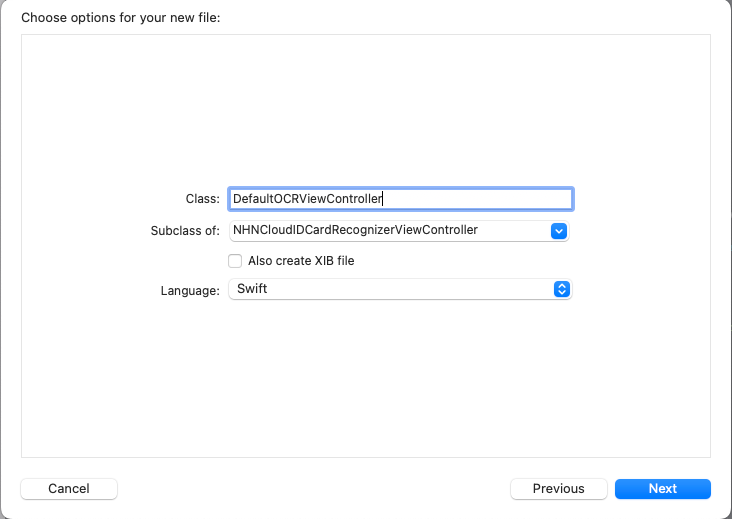 * Create a ViewController Class with NHNCloudIDCardRecognizerViewController as a subclass.
* Create a ViewController Class with NHNCloudIDCardRecognizerViewController as a subclass.
3. Connect to Storyboard
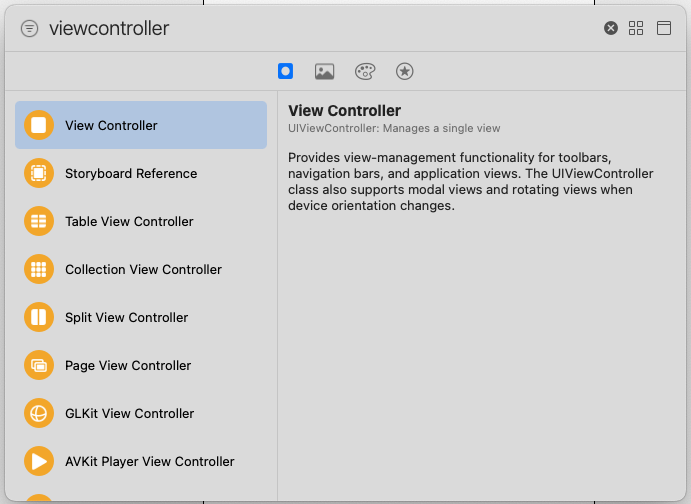 * Add ViewController to Storyboard.
* Add ViewController to Storyboard.
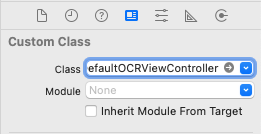 * Set the created class in Custom Class in the added ViewController.
* Set the created class in Custom Class in the added ViewController.
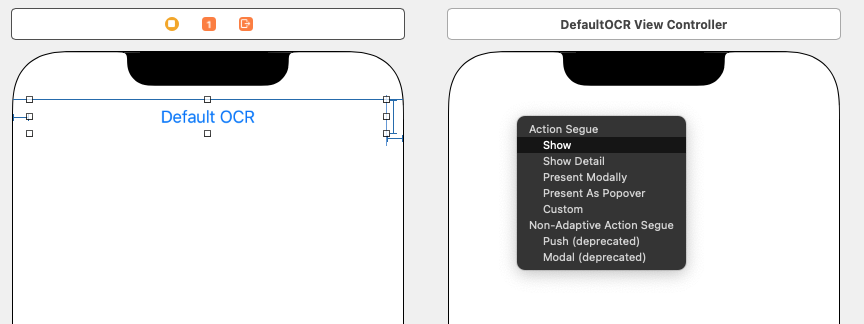 * Set the ViewController Segue Event.
* Set the ViewController Segue Event.
- Set up and implement the Delegate.
Customize NHNCloudIDCardRecognizerServiceViewController
- You can customize the UI using NHNCloudIDCardRecognizerServiceViewController.
- The ID-Card guide cannot be changed because pre-defined values are used.
1. Inherit NHNCloudIDCardRecognizerServiceViewController
- You can perform customizing by implementing inheritance of NHNCloudIDCardRecognizerServiceViewController.
Specification for Override Function
// Perform some initial setup and data prep work when the view is created in memory
- (void)viewDidLoad;
// Perform the last thing right before the view comes on screen
- (void)viewWillAppear:(BOOL)animated;
// Perform some cleanup right before the view disappears from the screen
- (void)viewWillDisappear:(BOOL)animated;
// Perform additional cleanup after the view is completely off the screen
- (void)viewDidDisappear:(BOOL)animated;
// Update Custom UI
- (void)didUpdateIDCardGuide:(CGRect)rect;
// Update UI when recognizing ID
- (void)imageDidDetect:(BOOL)detected;
Example of using Override
@interface OCRViewController : NHNCloudIDCardRecognizerServiceViewController <NHNCloudIDCardRecognizerDelegate>
@end
@implementation OCRViewController
- (void)viewDidLoad {
[super viewDidLoad];
[NHNCloudOCR setIDCardRecognizerDelegate:self];
// Create Custom UI
}
- (void)viewWillAppear:(BOOL)animated {
[super viewWillAppear:animated];
[self startRunning];
}
- (void)viewWillDisappear:(BOOL)animated {
[super viewWillDisappear:animated];
}
- (void)viewDidDisappear:(BOOL)animated {
[super viewDidDisappear:animated];
}
- (void)didUpdateIDCardGuide:(CGRect)rect {
[super didUpdateIDCardGuide:rect];
// Update Custom UI
}
- (void)imageDidDetect:(BOOL)detected {
[super imageDidDetect:detected];
// Update UI when recognizing ID
}
- (void)didDetectIDCardInfo:(nullable NHNCloudIDCardInfo *)cardInfo error:(nullable NSError *)error {
NSLog(@"didDetectIDCardInfo : cardInfo : %@", cardInfo);
NSLog(@"didDetectIDCardInfo : error : %@", error);
}
Use Test Environment
- You can test OCR by using the ID-Card guide provided to test NHNCloudOCR SDK.
- OCR is initiated when a credit card exists in the ID-Card guide.
- Default value is hidden so that there is an invisible guide.
- You can output a guide for testing by using
enableTestGuide.
Specification for ID-Card Guide
@interface NHNCloudOCRConfiguration : NSObject
- (void)enableTestGuide;
@end
Example of using ID-Card guide
- (void)initializeOCR {
// Initialization and Configure Delegate
NHNCloudOCRConfiguration *configuration = [NHNCloudOCRConfiguration configurationWithAppKey:@"{AppKey}" secret:@"{Secret}" ];
[configuration enableTestGuide];
[NHNCloudOCR initWithConfiguration:configuration];
[NHNCloudOCR setIDCardRecognizerDelegate:self];
}
Control ID-Card Recognizer ViewController
Inherit and implement NHNCloudIDCardRecognizerViewController or NHNCloudIDCardRecognizerServiceViewController by referring to
How to Apply ID Card
1. Start/Stop ID-Card Recognizer
- Start or stop ID-Card Recognizer.
Specification for Start or stop ID-Card Recognizer
- (void)startRunning;
- (void)stopRunning;
- (BOOL)isRunning;
Example of Start or stop ID-Card Recognizer
- (void)start {
[self startRunning];
}
// return ID recognition result
- (void)didDetectIDCardInfo:(nullable NHNCloudIDCardInfo *)cardInfo error:(nullable NSError *)error {
[self stopRunning];
}
7. Enable/Disable Camera
- Enable or disable a device’s camera.
Specification for Enable/Disable Camera
- (void)startRunningCamera;
- (void)stopRunningCamera;
- (BOOL)isRunnginCamera;
Example of Enable/Disable Camera
- (void)cameraButtonAction:(UIButton *)button {
if ([self isRunnginCamera] == YES) {
[self stopRunningCamera];
} else {
[self startRunningCamera];
}
}
Verify ID Card Authenticity
Verify ID Card with recognition results
- Verify the authenticity of recognized IDs.
- requestKey received as a result of ID recognition is required.
Expiration of requestKey
- Expires after one use as it is a one-time value.
- Expires after 1 hour.
Specification for ID Card Authenticity Verification
+ (void)verificateAuthenticityIDCard:(nonnull NHNCloudIDCardInfo *)IDCardInfo
completionHandler:(nullable void (^)(BOOL isAuthenticity, NSError * _Nullable error))completionHandler
Example of using ID Card Authenticity Verification API
[NHNCloudOCR verificateAuthenticityIDCard:cardInfo // cardInfo received as a result of didDetectIDCardInfo
completionHandler:^(BOOL isAuthenticity, NSError * _Nullable error) {
if (isAuthenticity) {
// ID recognition successful
} else {
// ID recognition failed
}
}];
Table of Contents
- NHN Cloud > SDK User Guide > OCR > ID Card (iOS)
- Prerequisites
- Supported Environment
- Configuration of NHN Cloud OCR
- Apply NHN Cloud OCR SDK to Xcode Project
- 1. Apply with Cococapods
- 2. Apply NHN Cloud SDK using Swift Package Manager
- Download binaries and apply to NHN Cloud SDK
- Initialize NHNCLOUDOCR SDK
- Specification for Initialization API
- Specification for Delegate API
- Set up Detected Image Return
- Display Recognition Area
- Example of Initialization Process
- How to Apply ID Card
- NHNCloudIDCardRecognizerViewController
- Customize NHNCloudIDCardRecognizerServiceViewController
- Use Test Environment
- Control ID-Card Recognizer ViewController
- 1. Start/Stop ID-Card Recognizer
- 7. Enable/Disable Camera
- Verify ID Card Authenticity
- Verify ID Card with recognition results
- Specification for ID Card Authenticity Verification
- Example of using ID Card Authenticity Verification API