Game > Leaderboard > Console User Guide
Leaderboard must be enabled first to use the service, before registering factors.
Following features are available:
* Check ranking indicators of a game
* Register, initialize, and delete factors
* Search, modify, and delete user's ranking information
Ranking Indicators
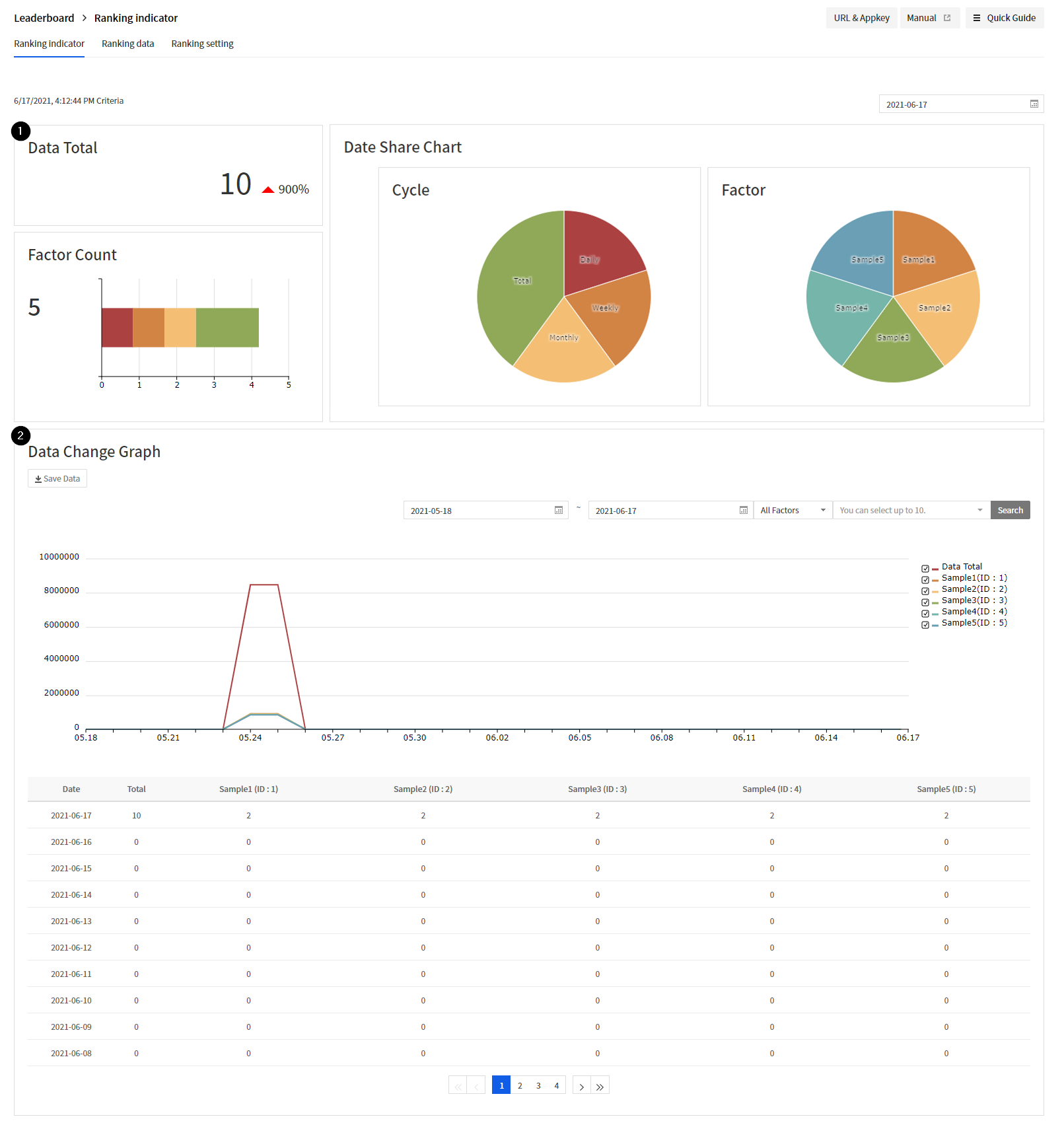
1. Indicators of Particular Dates
You can check the total number of users, number of factors, cycle and occupancy rate of each factor, on a particular date: data are available on a date between today and 6 months before.
Select a date on a calendar to find its indicators.
[Description of Each Item ]
Entire Data
- The day's total number of users
Number of Factors
- The day's number of factors: displayed on a graph by each cycle.
Chart of Data Occupancy Rate
- Cycle: Shows the number of users by the cycle.
- Factor: Shows the number of users by the factor.
2. Data Indicators during Search Period
Data fluctuation can be traced during a particular search period, which cannot exceed 6 months.
Up to 10 factors can be selected; if no factor is selected, top 10 factor data are searched, as of a selected cycle.
Ranking Data
Search of Ranking Data
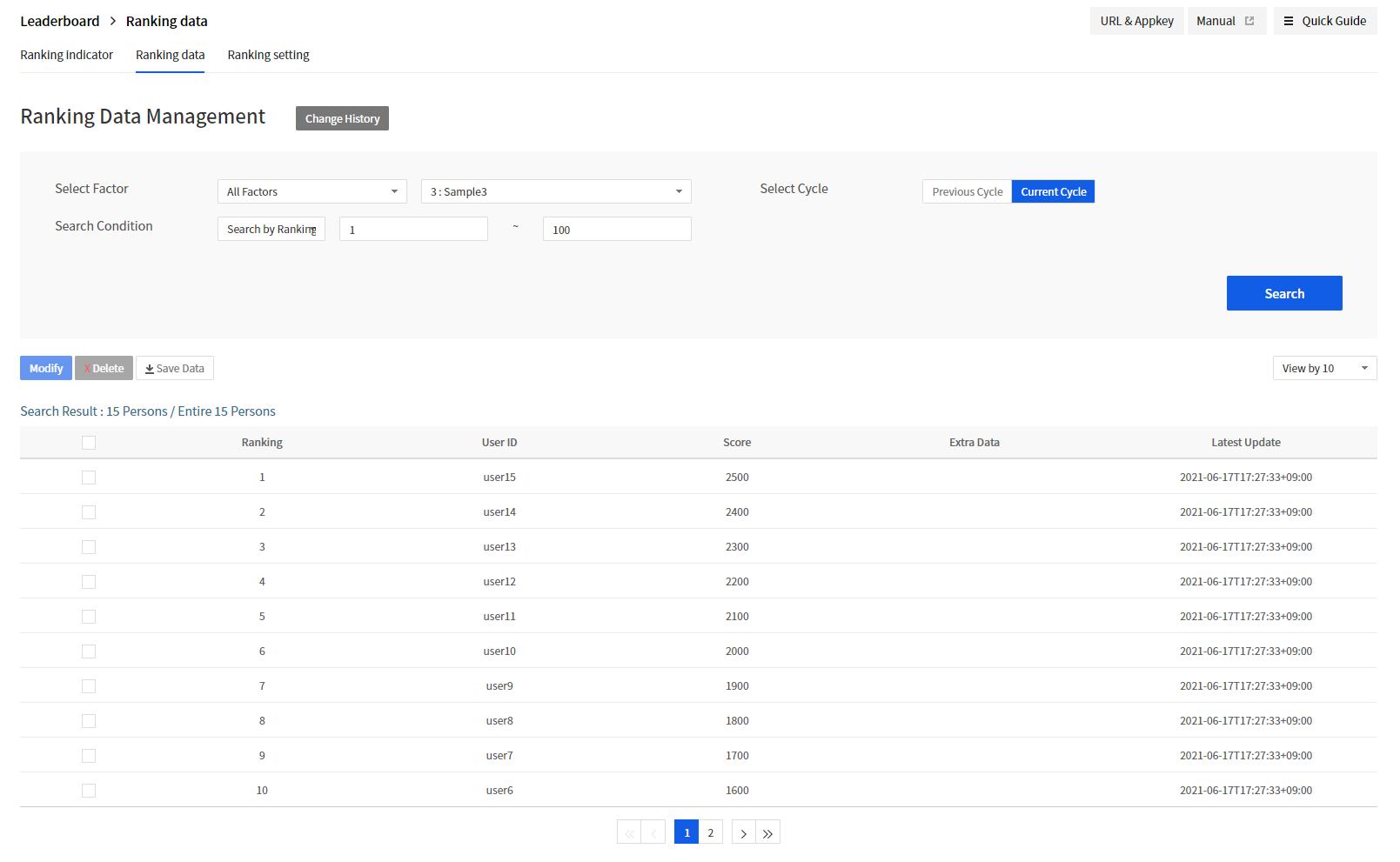
[Search of Ranking Data]
Registered factors can be found on the Ranking Data tab. Select a factor cycle to see factors of the cycle only. Select a search criteria to search for user information.
[Description of Each Item]
Select Cycle
- Previous Cycle: Search ranking information of the previous cycle.
- Current Cycle: Search ranking information of the current cycle.
Search Conditions
- Search by Ranking: Specify the range of ranking for the users to search for. The range is limited to 500 for a search.
- Search by User ID: Enter user ID to search for a factor. Cannot search when user is not available.
User Information
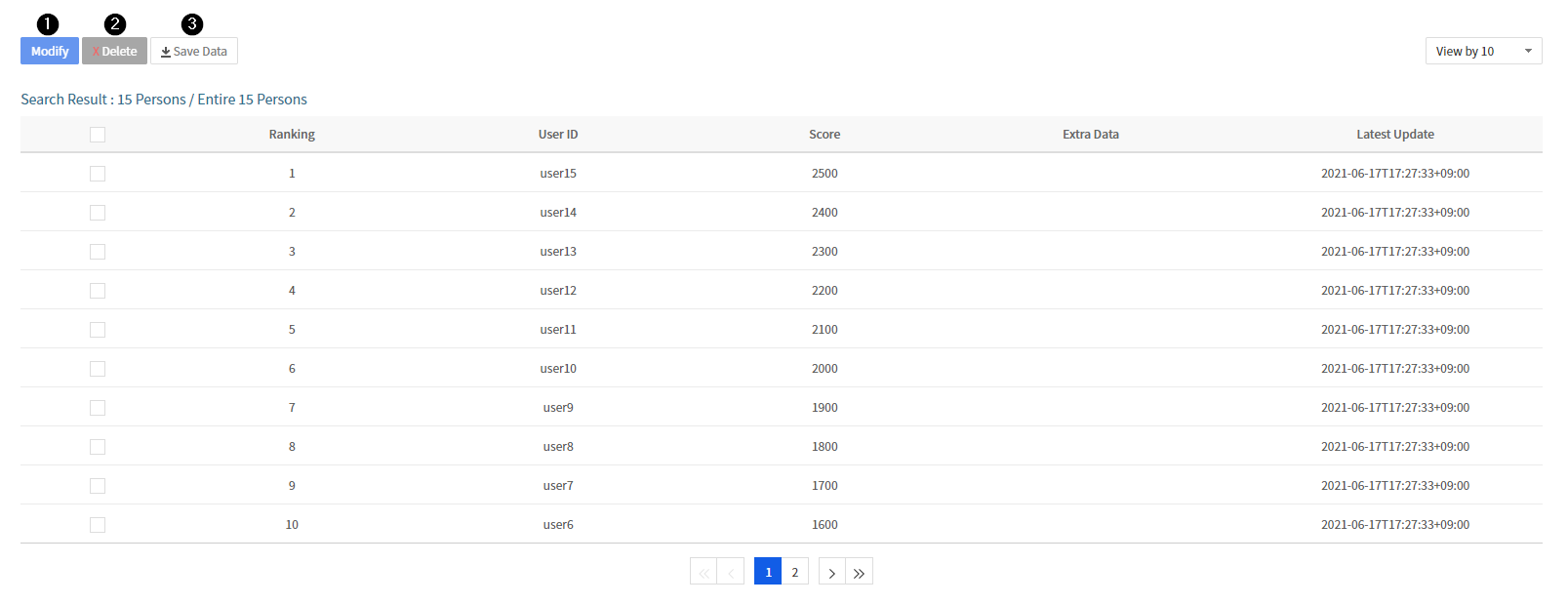
1. Modify User Information
Select a user to modify after search.
[Window for Modifying User Ranking] Click Modify and a window shows up to enter data. Scores and other data can be modified, while updated scores are required, along with reasons of change.
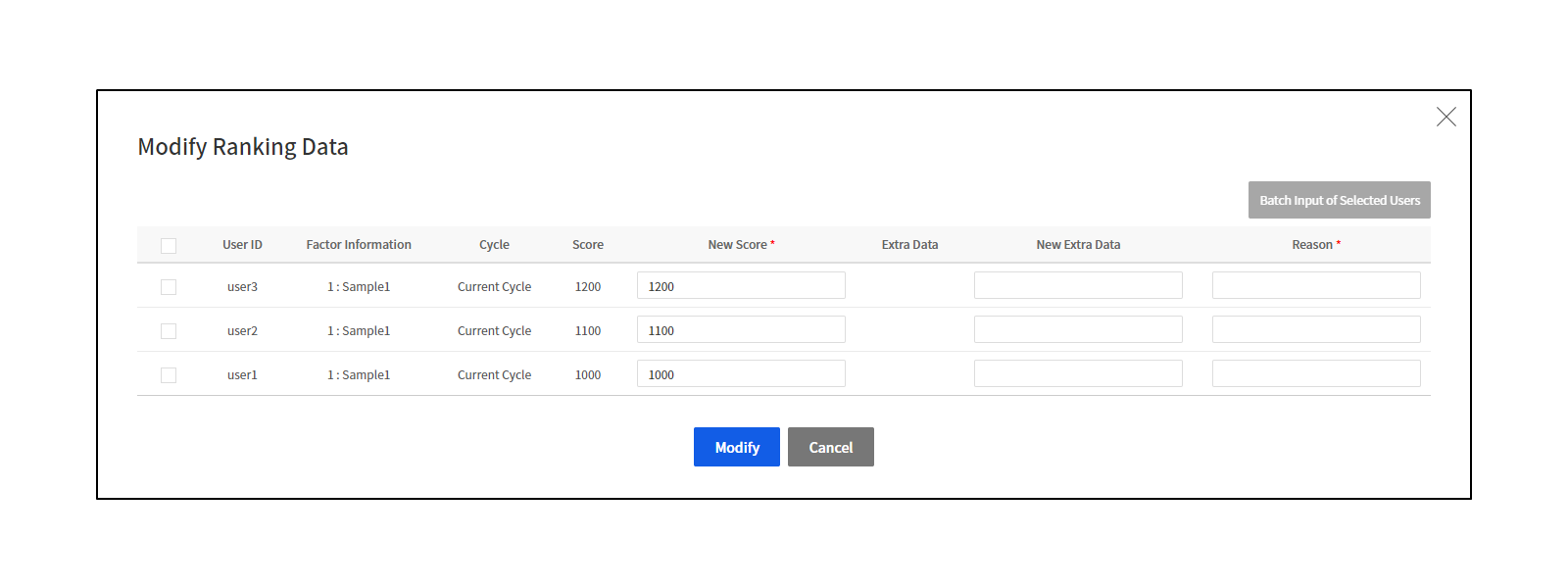
2. Delete User Information
Select a user to delete after search.
[Window for Deleting User Ranking]
Click Delete and a window shows up asking whether to delete. Reasons are required, and you must be cautious since data cannot be recovered once deleted.
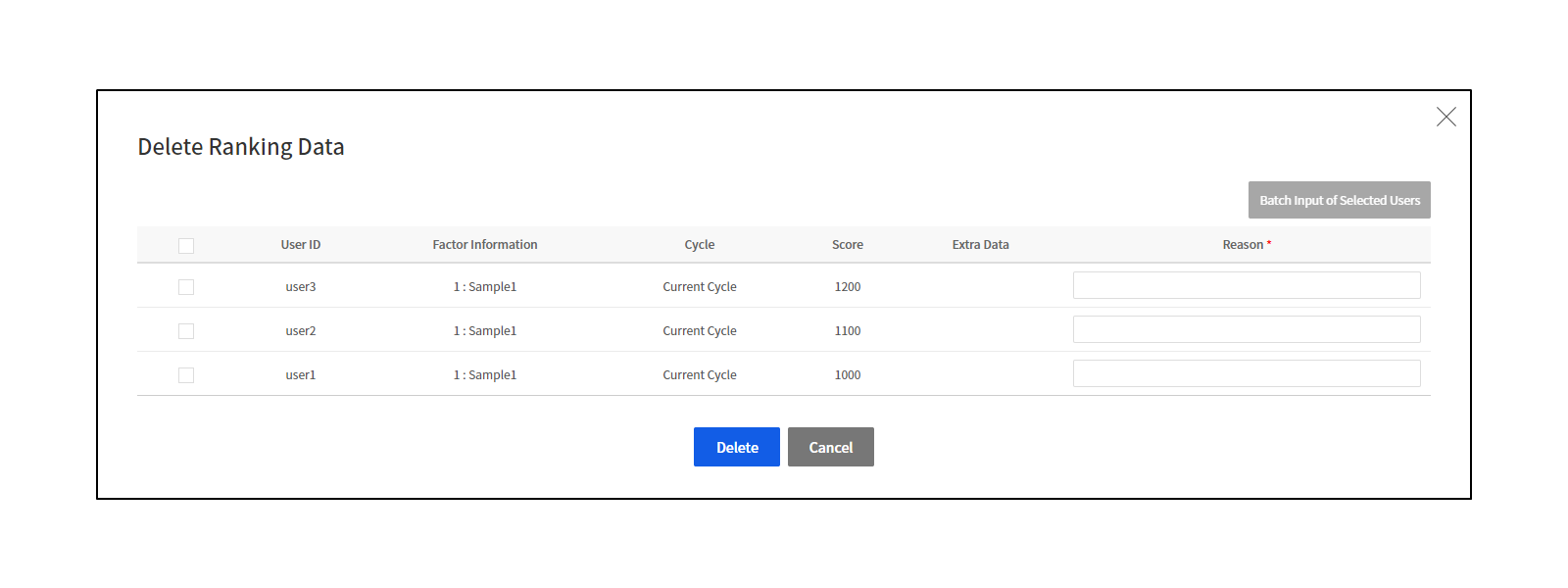
3. Save User Data
To save currently-searched user information, click Save Data.
[Window for Saving Data] Data can be saved for up to 100 thousand cases at a time, and if it exceeds the limit, only up to 100 thousand, including ranks after search started, can be downloaded.

Ranking Setting
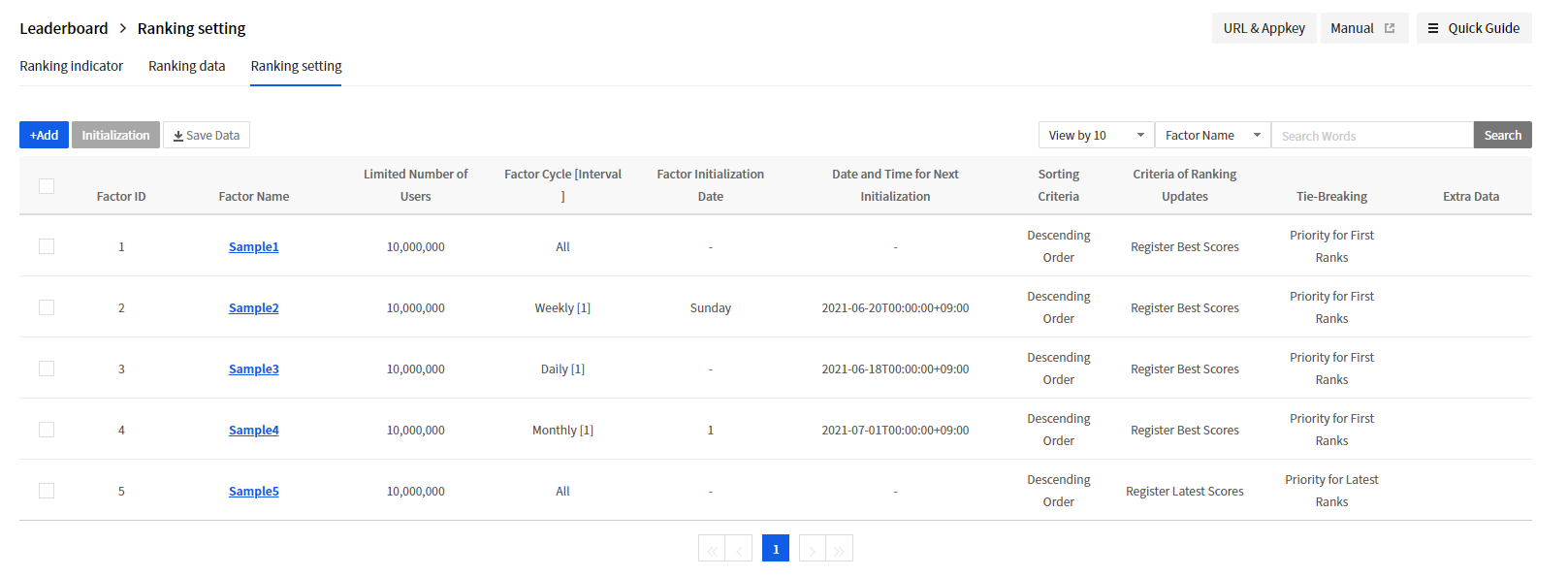
[Note]
Registering, initializing, and deleting factors are executable only by those users who are registered as ADMIN.
Register Factors
Direct Input
After service is enabled, factor information must be added. Go to Game > Leaderboard > Ranking Setting > +Add > Direct Input to register factors.
[Note]
A factor refers to the combination of [Cycle, Update Standard, and Alignment Standard].
To apply ranking of the highest scores on a daily, weekly, and monthly basis, three factors must be created.
Click [+Add] and a window pops up as below.
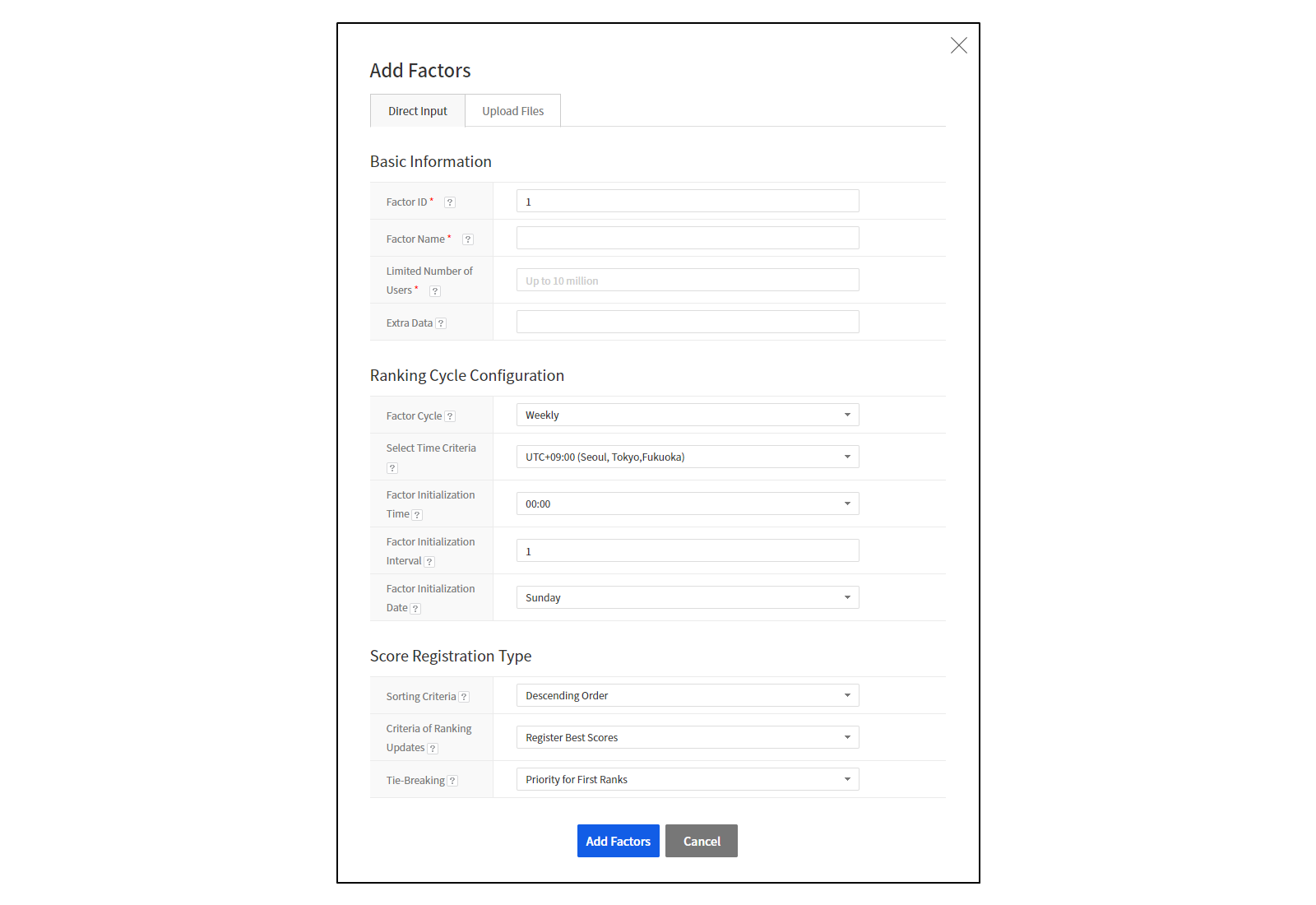
[Description of Each Item]
Factor ID
- The ID composed of original numbers of a factor; can be automatically saved when the window opens but cannot be randomly changed by user. It cannot be redundantly used.
Factor Name
- The name classifying ranks, available for the search of factors. Factor names can be modified after registered.
Limited Number of Users
- The maximum number of users to be registered for a factor: no more than 10 million.
Extra Data
- Other data of a factor, which can be entered only when it is required; modifiable after registered.
Factor Cycle
- The initialization period of a ranking, available by day, week, month, or all. Cycle is also available for the search of factors, and users are classified by each cycle.
Select Time Criteria
- UTC time which serves as criteria of a factor. For the search of users within a factor, the latest updated time is displayed based on this value.
Factor Initialization Time
- Time of initialization for each factor, to be calculated by standard UTC time. Cannot be enabled, if the cycle is 'all. '
Factor Initialization Interval
- Refers to the interval of initialization for a factor cycle. If it is set at 3, initialization is executed at every 3 days, 3 weeks, or 3 months, each on daily, weekly, or monthly basis.
Factor Initialization Date
- Select a day and date to initialize, for the weekly or monthly data.
Sorting Criteria
- Descending Order: Sort scores in the descending order.
- Ascending Order: Sort scores in the ascending order.
Criteria of Ranking Updates
- By Best Scores: Records the highest scores of the user.
- By Latest Scores: Records the latest scores of the user.
- By Accumulated Scores: Registers the accumulated scores of the user.
Tie-Breaking
- Priority for First Ranks: Records the earlier-registered same-score user at a higher rank.
- Priority for Recent Ranks: Records the later-registered same-score user at a higher rank.
[Note] Factor ID is automatically specified when a factor is added.
Upload Files
If you want to add multiple factors at once, click Game > Leaderboard > Ranking Setting > +Add > Upload Files to upload the file to register the factors.
[Guide]
Download the template, fill out the factor information, and upload the excel file.
Press the Add Factor button to add factors.
Search Factors

When a search condition is the factor name, search factors by the name containing search words.
When a search condition is the factor cycle, search factors by the cycle on the selection list.
Initialize Factors
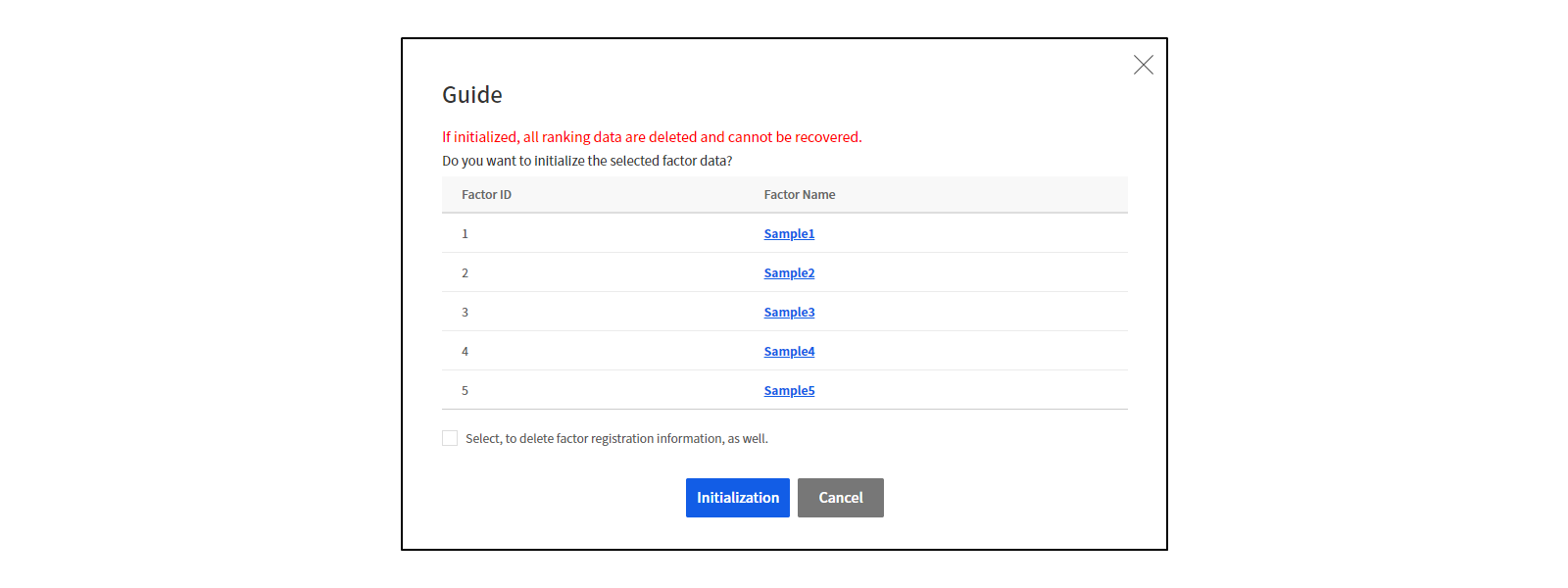
Select a factor to initialize.
Click Initialize and a window pops up. Once a factor is initialized, all its user data is deleted and cannot be recovered, so make a cautious decision.
If the bottom is checked on the pop-up page, even the factor shall be deleted. Take it cautiously since data cannot be recovered once it is deleted.
Modify Factors
Select a factor name to modify from the list.
Then a window pops up to Modify Factors. Only factor name and other information can be modified.
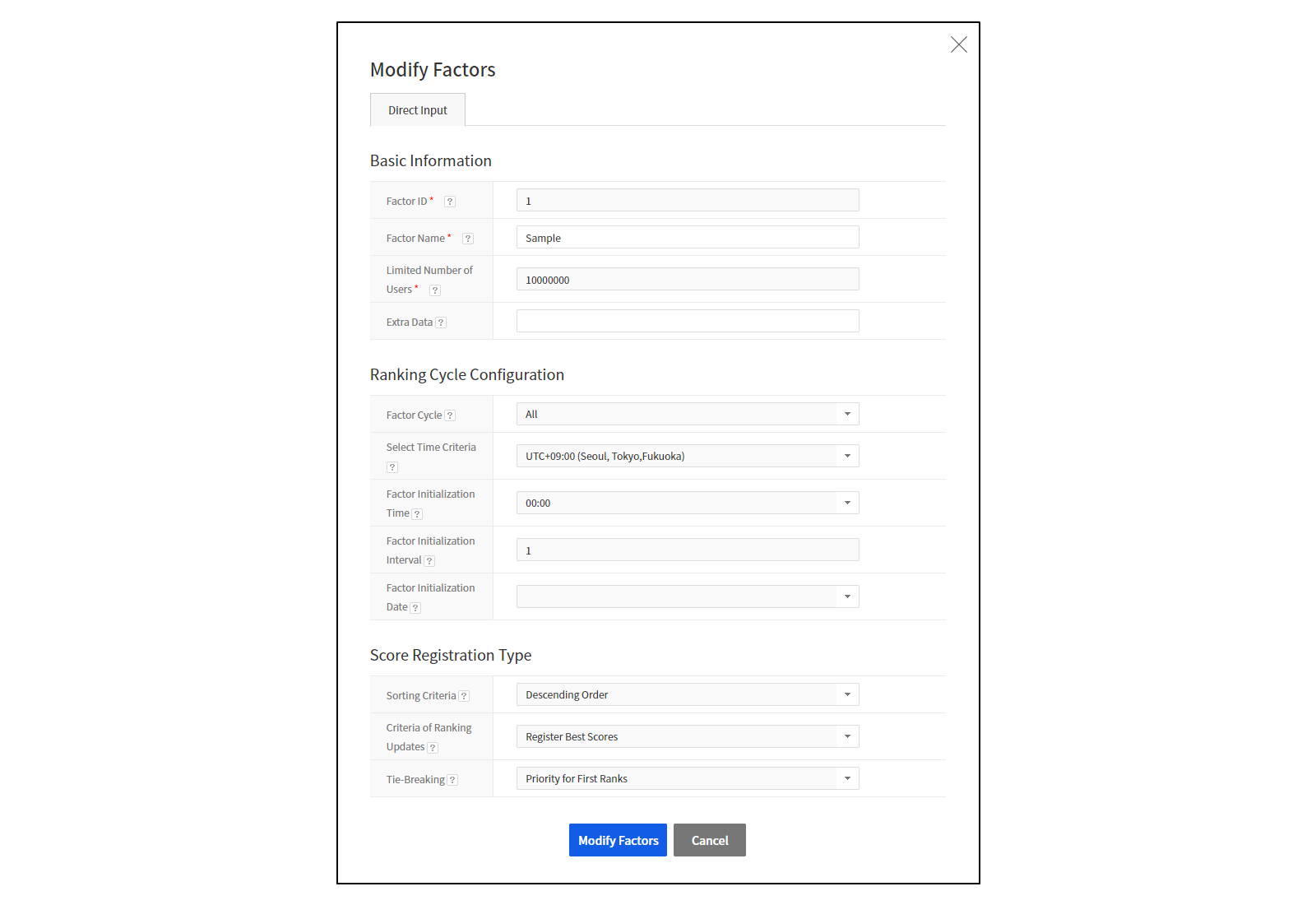
※ See API Guide for API information.