Security > Vaccine > Console Guide
This document describes the procedure of enabling and disabling vaccine agents, and how to apply the service.
Set Security Groups
To communicated with the vaccine server, add the following content to the security groups.
| Direction | Port | Region | CIDR |
|---|---|---|---|
| Egress | 4119, 4120, 4122 | Korea (Pangyo), Korea (Pyeongchon) | 106.249.21.88/32 |
Enabling Vaccine Agents
Import vaccine installation script, for each OS of an instance image.
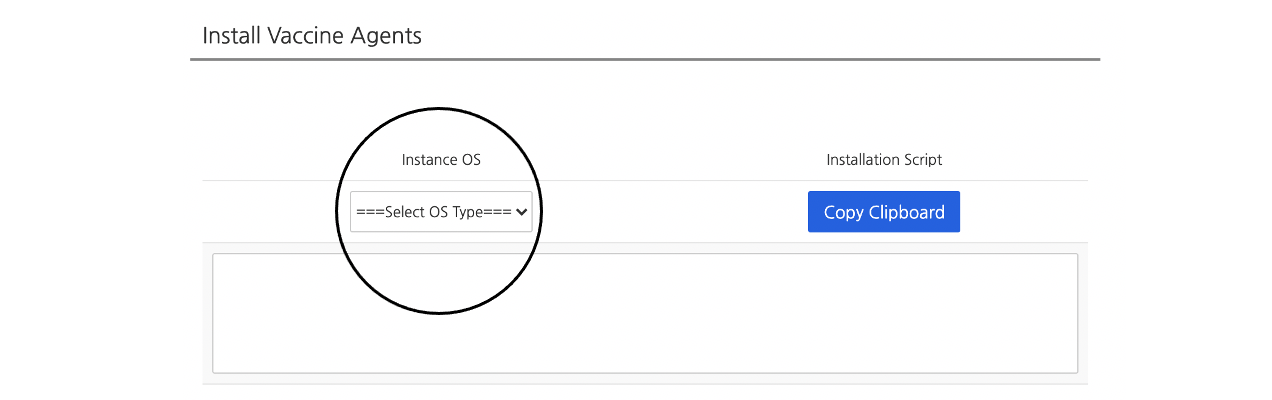
For Linux
1. To copy installation script, click Copy Clipboard.
2. Access terminal for an instance to install.
3. At the administrator's authority, create and execute an agent script.
- Create a script by using vi editor.
- Change authority of the script file which is created.
- Execute file.
[root@vaccine-test ~]# cd ~
[root@vaccine-test ~]# vi agent.sh
[root@vaccine-test ~]# chmod 744 agent.sh
[root@vaccine-test ~]# ./agent.sh
/tmp/DownloadInstallAgentPackage: OK
Downloading agent package ...
curl https://106.249.21.88:4119/software/agent/RedHat_EL7/x86_64/ -o /tmp/agent.rpm --insecure --silent
Installing agent package ...
Preparing... ################################# [100%]
Updating / installing...
1:ds_agent-10.0.0-2775.el7 ################################# [100%]
Starting ds_agent (via systemctl): [ OK ]
HTTP Status: 200 - OK
Activation will be re-attempted 30 time(s) in case of failure
dsa_control
HTTP Status: 200 - OK
Response:
Attempting to connect to https://106.249.21.88:4120/
SSL handshake completed successfully - initiating command session.
Connected with (NONE) to peer at 106.249.21.88
Received a 'GetHostInfo' command from the manager.
Received a 'GetHostInfo' command from the manager.
Received a 'SetDSMCert' command from the manager.
Received a 'SetAgentCredentials' command from the manager.
Received a 'GetAgentEvents' command from the manager.
Received a 'GetInterfaces' command from the manager.
Received a 'GetAgentEvents' command from the manager.
Received a 'GetAgentStatus' command from the manager.
Received a 'GetAgentEvents' command from the manager.
Received a 'GetHostMetaData' command from the manager.
Received a 'SetSecurityConfiguration' command from the manager.
Received a 'GetAgentEvents' command from the manager.
Received a 'GetAgentStatus' command from the manager.
Command session completed.
[root@vaccine-test ~]#
For Windows
1. Copy console script.
2. Access terminal for an instance to install.
3. At the administrator's authority, create and execute agent script.
- Create a script file by using text editor, like memo pad.
- Enable the Command Prompt (cmd) window, at the administrator's authority.
- Execute in the format of powershell -file "file path/file name".
Microsoft Windows [Version 6.3.9600]
(c) 2013 Microsoft Corporation. All rights reserved.
C:\Users\Administrator>powershell -file "agent.ps1"
Directory: C:\Users\Administrator\AppData\Roaming\Trend Micro\Deep Security Agent
Mode LastWriteTime Length Name
---- ------------- ------ ----
d---- 2018-06-05 2:37 pm installer
Recording has started. The output is C:\Users\Administrator\AppData\Roaming\Trend Micro\Deep Security Agent\installer\dsa_deploy.log.
2:37:23 pm - DSA download started
2:37:23 pm - Download Deep Security Agent Package
https://106.249.21.88:4119/software/agent/Windows/x86_64/
2:37:24 pm - Downloaded File Size:
13897728
2:37:24 pm - DSA install started
2:37:24 pm - Installer Exit Code:
0
2:37:32 pm - DSA activation started
HTTP Status: 200 - OK
Activation will be re-attempted 30 time(s) in case of failure
dsa_control
HTTP Status: 200 - OK
Response:
Attempting to connect to https://106.249.21.88:4120/
SSL handshake completed successfully - initiating command session.
Connected with AES256-SHA256 to peer at 106.249.21.88
Received a 'GetHostInfo' command from the manager.
Received a 'GetHostInfo' command from the manager.
Received a 'SetDSMCert' command from the manager.
Received a 'SetAgentCredentials' command from the manager.
Received a 'GetAgentEvents' command from the manager.
Received a 'GetInterfaces' command from the manager.
Received a 'GetAgentEvents' command from the manager.
Received a 'GetAgentStatus' command from the manager.
Received a 'GetAgentEvents' command from the manager.
Received a 'GetHostMetaData' command from the manager.
Received a 'SetSecurityConfiguration' command from the manager.
Received a 'GetAgentEvents' command from the manager.
Received a 'GetAgentStatus' command from the manager.
Command session completed.
Recording is suspended. The output is C:\Users\Administrator\AppData\Roaming\Trend Micro\Deep Security Agent\installer\dsa_deploy.log.
2:38:29 pm - DSA Deployment Finished
C:\Users\Administrator>
Start Service

Click Refresh to find information of agents that are installed on the list of current status. Click Start Service to start the service.
Disabling Vaccine Agents
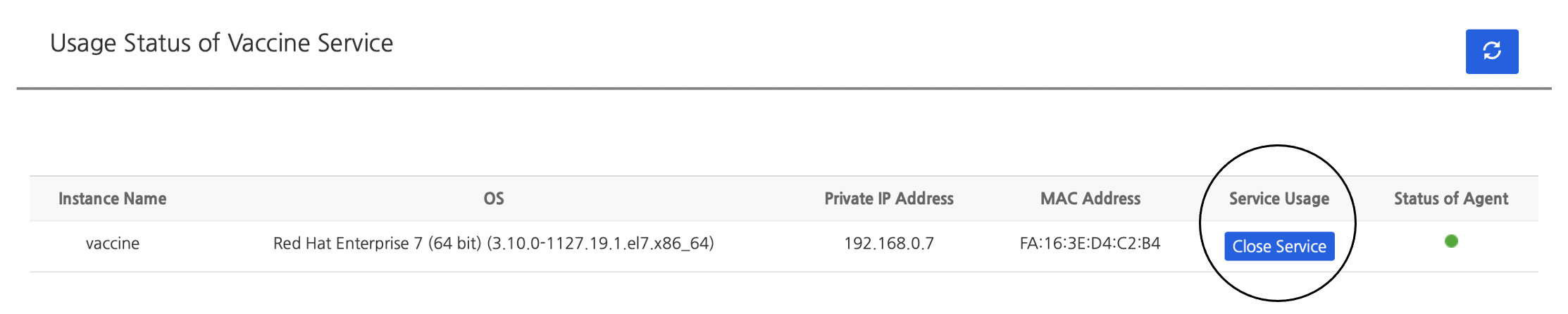
1. Suspend Web Console Service
- Click Close Service to stop vaccine service.
For Linux
- Access instance and delete vaccine agent.
- CentOS: Execute rpm -e ds_agent
- Debian/Ubuntu: Execute apt-get remove ds-agent
For Windows
- Access instance and delete vaccine agent.
- On Programs and Features, delete Trend Micro Deep Security Agent.
Applying Vaccine Service
Guide for File Restoration
1. File Restoration
- Download a restoration tool.
- Decompress QFAdminUtil_win32.zip, which is downloaded, on Windows.
- Execute QDecrypt.exe and open isolated files and restore them.
2. Location of Isolated Files
- Linux : /var/opt/ds_agent/guest/0000-0000-0000/quarantined
- Windows : C:\ProgramData\Trend Micro\AMSP\quarantine
- If you cannot find isolated files, click Folder and Search Option in Computer or File Search,
deselect Hide Protected Operating System Files from the View tab, and select Show Hidden Files, Folders and Drives.
- If you cannot find isolated files, click Folder and Search Option in Computer or File Search,
Guide for Agent Status Check
- Linux
- sudo /opt/ds_agent/dsa_query -c GetAgentStatus | grep AgentStatus.agentState
[root@vaccine-test ~]# cd /opt/ds_agent/
[root@vaccine-test ds_agent]# ./dsa_query -c GetAgentStatus | grep AgentStatus.agentState
AgentStatus.agentState: green
[root@vaccine-test ds_agent]#
- Windows
- Right-click Agent in the window tray and select Open Console > Confirm "(Running)"
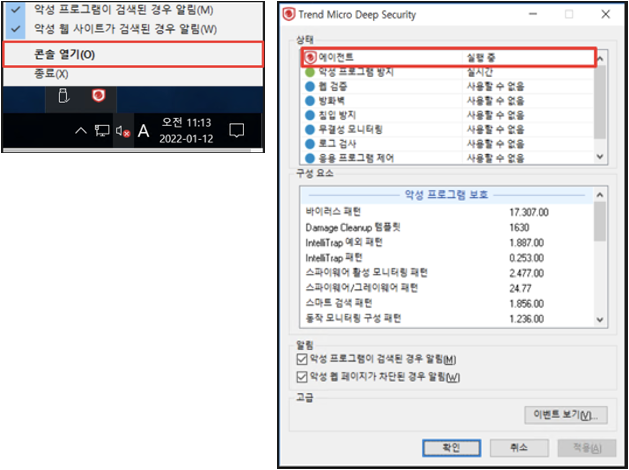
Analysis Guide
- Collect the following files to request analysis from Customer Center when the agent is offline or inactive
- Linux
- Execute /opt/ds_agent/dsa_control -d
- Request for analysis of /var/opt/ds_agent/diag/random 10-digit numbers.zip file
- Check kernel information: sudo uname -a, Check OS information: Send the sudo cat /etc/*release result
- Windows
- Execute C:\Program Files\Trend Micro\Deep Security Agent\dsa_control -d
- Request for analysis of C:\Program Data\Trend Micro\Deep Security Agent\diag\random 10-digit numbers. zip file
- Linux
- To analyze in more details, when an issue occurs, you may perform debugging first and request for more created files.
Delete Guide
- For Linux
- Access the instance to delete the Vaccine Agent.
- CentOS: Execute rpm -e ds_agent
- Debian/Ubuntu: Execute apt-get remove ds-agent
- For Windows
- Access the instance to delete the Vaccine Agent.
- Delete Trend Micro Deep Security Agent from Programs and Features.
User Guide for Image Replication
This guide regards to using vaccines for the creation of private image-based instances, including vaccine agents.
- Access instance, and install each script by creation or execution.
- Following the guide to enable vaccine agents, click Refresh and Start Service on the service page.
※ Caution
- Change Appkey of "group:Appkey" in the script, into that of URL & Appkey on the service page.
- For unwanted replication instances, it is recommended to delete installed agents so as not to waste unnecessary resources.
- After 'Start Service', the service status immediately enables 'Close Service', but vaccines start to operate in no more than 10 minutes, like the initial installation.
1. Agent Script for Linux
touch /etc/use_dsa_with_iptables
IP=`ifconfig eth0 | grep -w -o '[0-9]\{1,3\}\.[0-9]\{1,3\}\.[0-9]\{1,3\}\.[0-9]\{1,3\}' | head -1`
uuidInfo=`curl -s 169.254.169.254/openstack/latest/meta_data.json | python -c 'import json,sys;obj=json.load(sys.stdin);print (str(obj["uuid"])+":"+str("user_metadata.server_group" in obj["meta"]))'`
/opt/ds_agent/dsa_control -r
/opt/ds_agent/dsa_control -a dsm://106.249.21.88:4120/ "group:앱키" "displayname:$IP" "description:$uuidInfo"
2. Agent Script for Windows
$idx=(Get-WmiObject -Class Win32_IP4RouteTable | where { $_.destination -eq '0.0.0.0' -and $_.mask -eq '0.0.0.0'} | Sort-Object metric1).interfaceindex[0]
$IP=((Get-WmiObject win32_networkadapterconfiguration | where { $_.interfaceindex -eq $idx} | select ipaddress)| findstr .*[0-9].\.).Split(",")[0].Split("{")[-1].Split("}")[0]
$uuid=((invoke-webrequest -uri 169.254.169.254/openstack/latest/meta_data.json -UseBasicParsing).content | convertfrom-json).uuid
$as="user_metadata.server_group" -in ((invoke-webrequest -uri 169.254.169.254/openstack/latest/meta_data.json -UseBasicParsing).content | convertfrom-json).meta.psobject.properties.name
$uuidInfo=$uuid+":"+$as`
& $Env:ProgramFiles"\Trend Micro\Deep Security Agent\dsa_control" -r
& $Env:ProgramFiles"\Trend Micro\Deep Security Agent\dsa_control" -a dsm://106.249.21.88:4120/ "group:앱키" "displayname:$IP" "description:$uuidInfo"
※ Script must be created in batch file (.bat) for execution.
User Guide for Auto Scale
Regarding the use of vaccines by auto scale, contact Customer Center.
Operational Inquiries
Inquiries
1. Handling exceptions for particular files and folders 2. Failure in agent installation 3. Detecting vaccine events 4. Wrong report of normal files and restorations 5. Solutions to abnormal instance operations due to vaccine issues, and cause analysis
To Inquire
1. To Inquire: Go to Customer Center > 1:1 Inquiry 2. Business Hours: 9 to 6, weekdays
Table of Contents
- Security > Vaccine > Console Guide
- Set Security Groups
- Enabling Vaccine Agents
- For Linux
- For Windows
- Start Service
- Disabling Vaccine Agents
- For Linux
- For Windows
- Applying Vaccine Service
- Guide for File Restoration
- Guide for Agent Status Check
- Analysis Guide
- Delete Guide
- User Guide for Image Replication
- User Guide for Auto Scale
- Operational Inquiries
- Inquiries
- To Inquire