NHN Cloud > User Guide
This document is the user guide of NHN Cloud, which is the cloud service of NHN Cloud.
Join NHN Cloud
You may choose a country to use services.
NHN Cloud membership is provided for individuals and businesses.
Individual members can join with simple email and SMS authentication.
Business members can join upon business information.
NHN Cloud member information for management, as well as how to join are as follows:
Members management Information
NHN Cloud members are classified into NHN Cloud Korea (NHN Cloud) and NHN Cloud Japan (NHN Cloud Japan) depending on who provides the service. They are classified by the country of choice, and allowed to join when they agree with Terms of Services, as well as Privacy Policy set by regulations of each country.
Members of NHN Cloud Korea
| Managed Information | Description | Required |
|---|---|---|
| ID | - Valid email address (requires email verification). | O |
| Password | - To be comprised of more than 8 characters, including English, numbers, and special characters. - The password cannot be same as your previous one. - Make a clear distinction between uppercase and lowercase letters. - You cannot use 4 or more consecutive letters or numbers (for example, 1111, 1234, abcd, etc.). - Please change your password every 90 days. After 90 days, you will be prompted to change your password. |
O |
| Type of Membership | 1. Individual Members - Join with simple email and SMS authentication. - Individual members can use credit cards for payment. 2. Business Members - Further authentication is required for business registration information. You can register a payment method after verification has been completed. - Business members can use credit cards and bank transfer for payment; for bank transfer, tax invoice can be issued upon business information registered while joining. |
O |
| Mobile Phone Number | - Valid mobile phone number available for SMS (requires SMS verification). | O |
| Name | - User's name for NHN Cloud Service. | O |
| Address | - Comprised of zip code, basic address, and detail address. | X |
| Landline Phone Number | - Managed for the support of faster services. | X |
| Business Information | - Required for business members. - Information, such as company name, business registration number, name of representative, business type/item, and landline phone number are managed. - Such information must coincide with those of business registration certificate. |
O |
Members of NHN Cloud Japan
| Managed Information | Description | Required |
|---|---|---|
| ID | - Valid email address (requires email verification). | O |
| Password | - Comprised of at least eight characters, in combination of two or more of English, numbers, and special characters. - The password cannot be same as your previous one. - Make a clear distinction between uppercase and lowercase letters. |
O |
| Mobile Phone Number | - Valid mobile phone number available for SMS (requires SMS verification). | O |
| Name | - User's name for NHN Cloud Service. | O |
| Landline Phone Number | - Managed for the support of faster services. | X |
How to Join as Member
Access https://nhncloud.com and click Join on the top right. Follow the procedure to join membership.
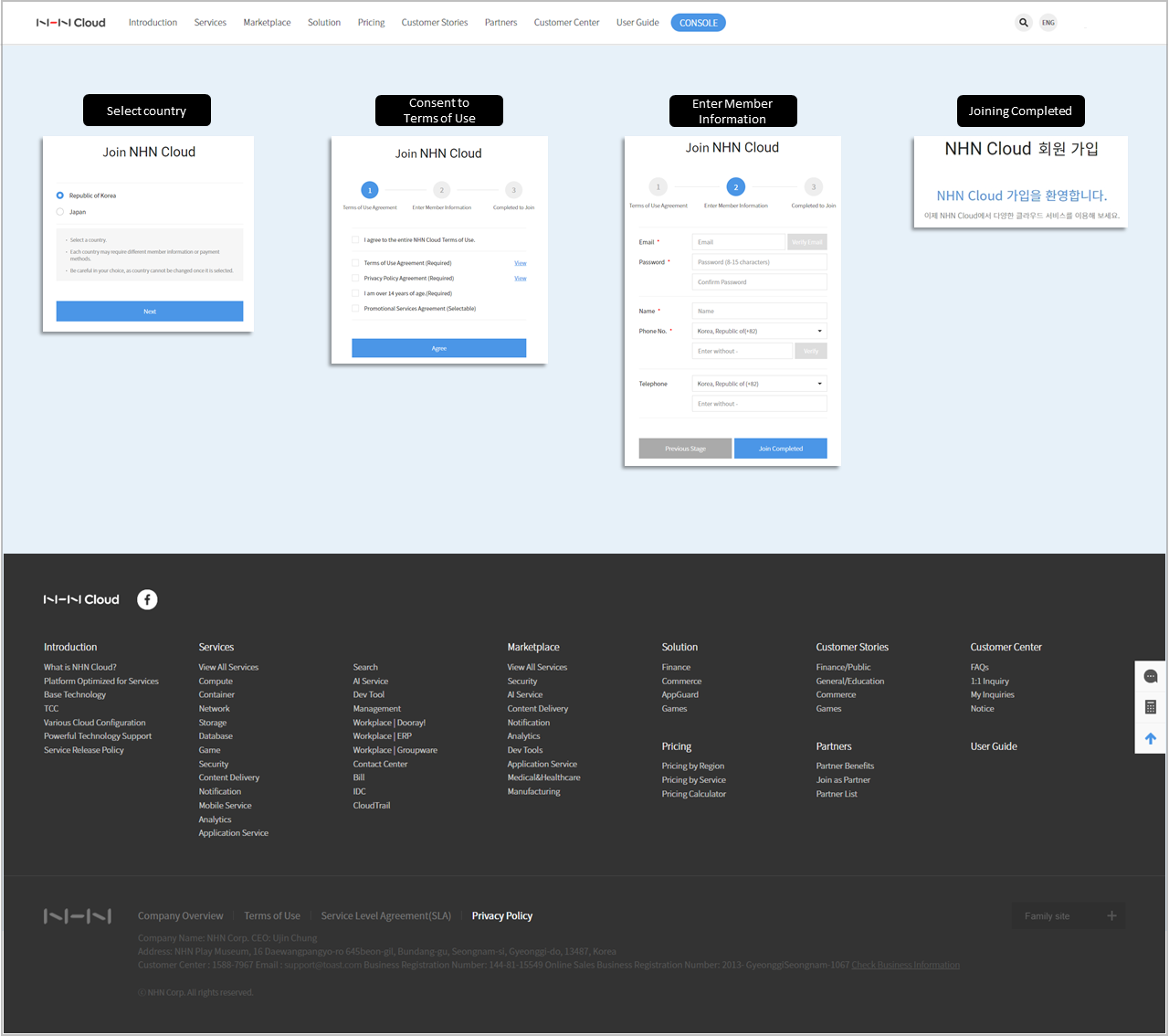
Select Country
Each country provides different member information and payment methods.
- Type of Membership
- NHN Cloud Korea: Individual/Business Members
- NHN Cloud Japan: Individual Members
- Payment Method
- NHN Cloud Korea
- Individual: PAYCO on credit cards, Credit cards
- Business: PAYCO on credit cards, Credit cards, Check cards, or Bank transfer
- NHN Cloud Japan
- Credit cards
- NHN Cloud Korea
Select Type of Membership (Individual/Business)
Following are required for each type of membership:
- Individual Members
- Valid email address
- Valid mobile phone that properly receives SMS
- Business Members (NHN Cloud Korea)
- Valid email address
- Valid mobile phone that properly receives SMS
- Copy of Business Registration Certificate
Consent to Terms of Use
- NHN Cloud Terms of Use (Required): It is required to consent to the Terms of Use, to use NHN Cloud service.
- Consent to Collecting/Using Personal Information (Required): It is required to consent to collecting/using personal information to use NHN Cloud service.
- Consent to Receiving Promotional Information (Optional): It is optional to consent to receiving events or promotions of NHN Cloud. It can be modified on My Profile after joining NHN Cloud.
Enter Member Information
- Personal Members
- Verify email and mobile phone via SMS
- Business members (NHN Cloud Korea)
- Attach a copy of Business Registration Certificate
Joining Completed
After you're done with joining, you're automatically signed in. Now, NHN Cloud service is available on its website and console.
Login Security Settings
You can set up 2-level login in Login Security Settings. Email verification, mobile verification, and Google OTP are available.
Select Login Security Settings
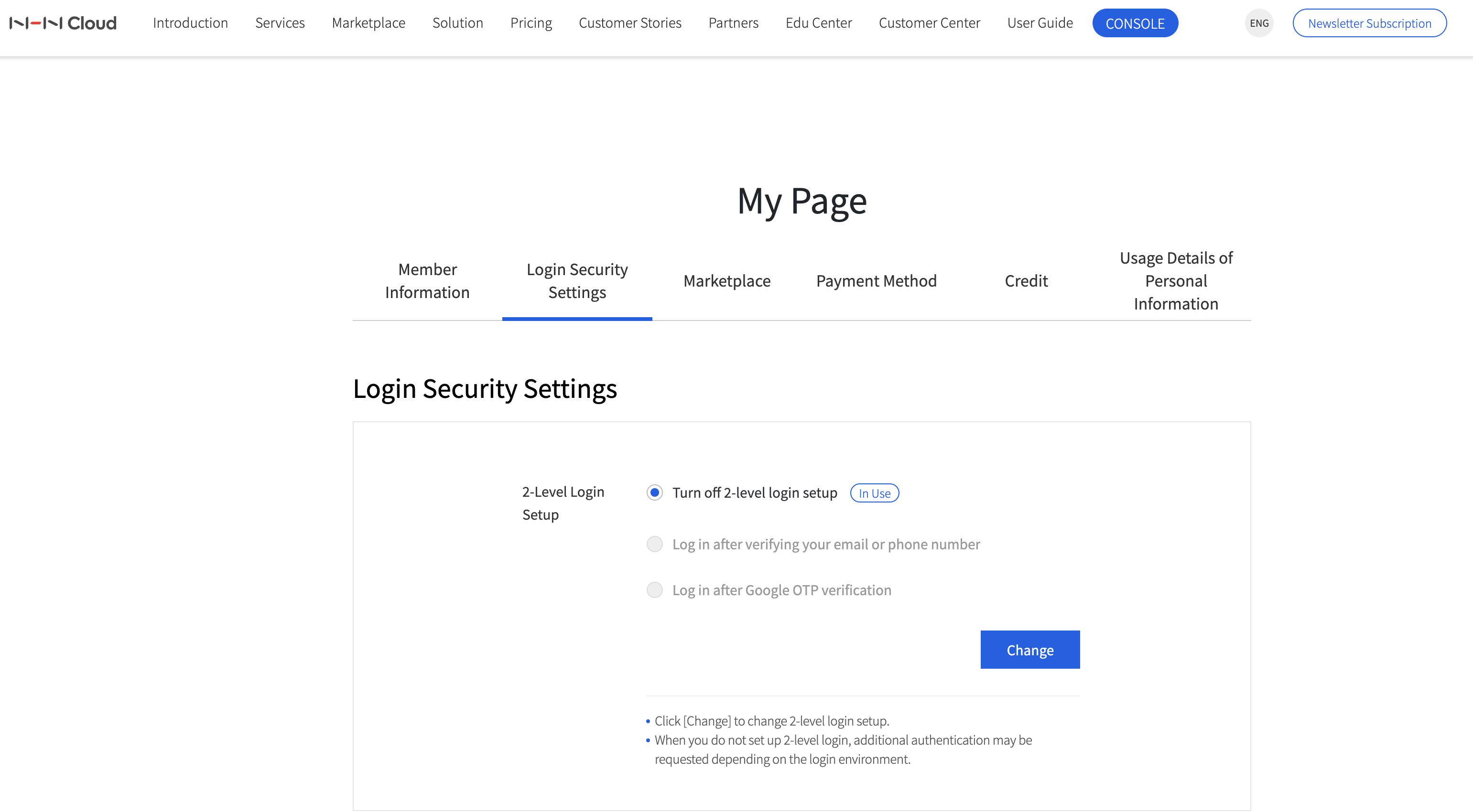 Go to My Page and click Login Security Settings.
You can check your current login security settings or click Change to change the settings.
Go to My Page and click Login Security Settings.
You can check your current login security settings or click Change to change the settings.
2-Level Login Setup - Turn off 2-level login setup: The initial state where 2-level login security settings is not in use - Log in after verifying your email or phone number: Verification with a verification code sent to the email or phone number in the member information when logging in - Log in after Google OTP verification: Verification with Google OTP app when logging in
Log in after Google OTP verification
Select Log in after Google OTP verification in 2-Level Login Setup and click Save. Go through the following steps to set up OTP verification.
-
Install the OTP verification app. Scan the QR code on the console screen and go to the link to download the OTP authentication app.
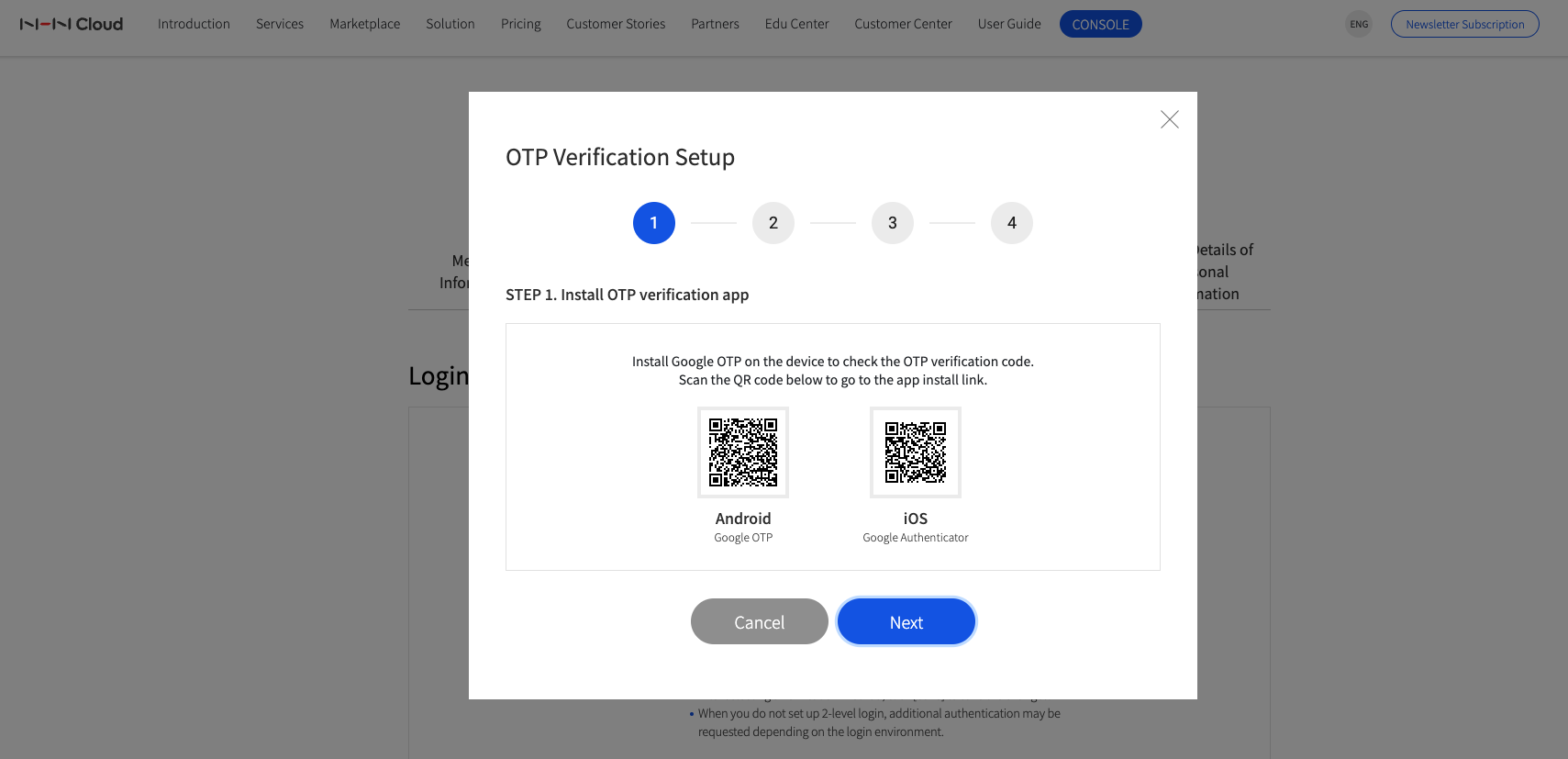
-
In the OTP app, scan the QR code on the console screen or enter the setup key to add your NHN Cloud account.
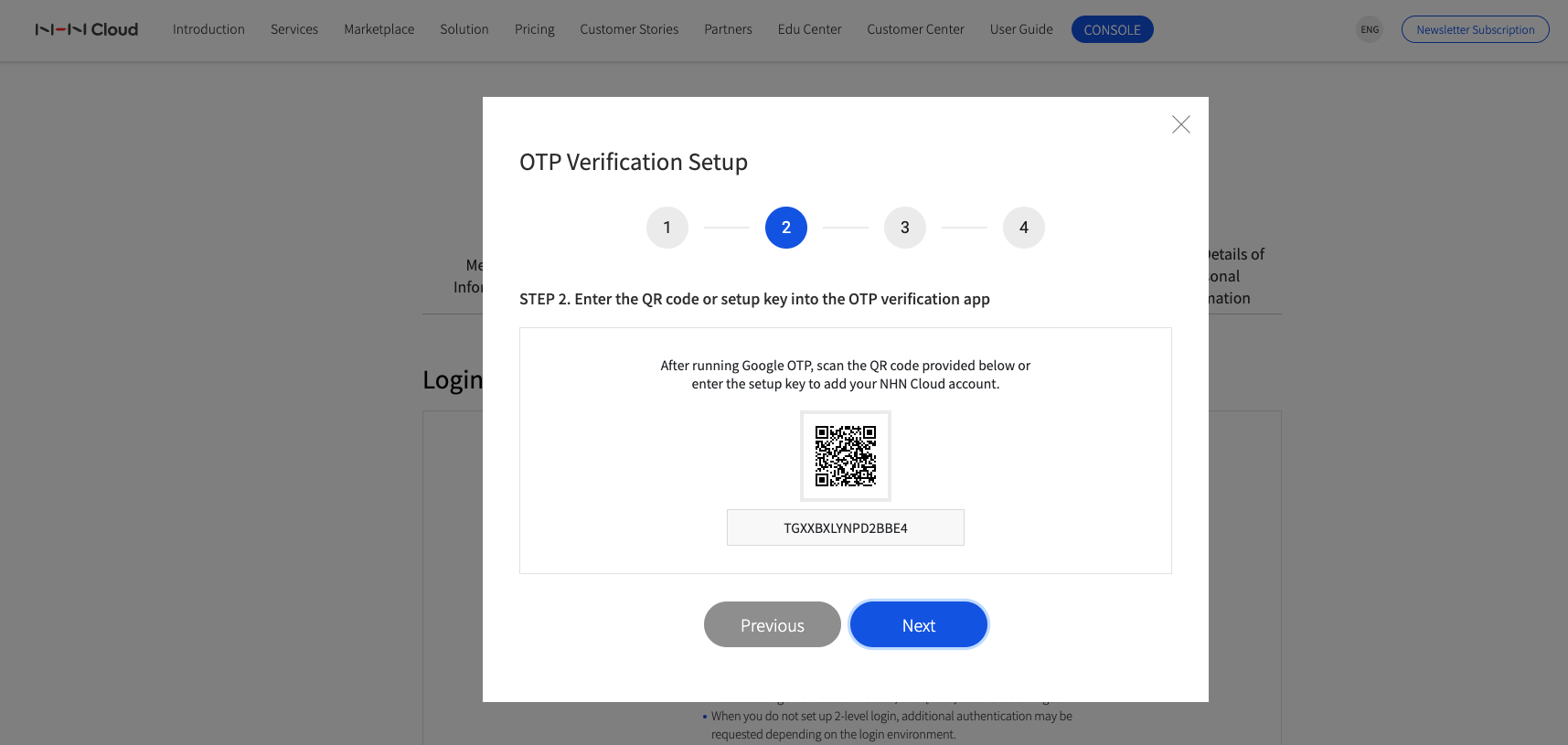
-
Enter the OTP verification code of your NHN Cloud account displayed on the OTP screen.
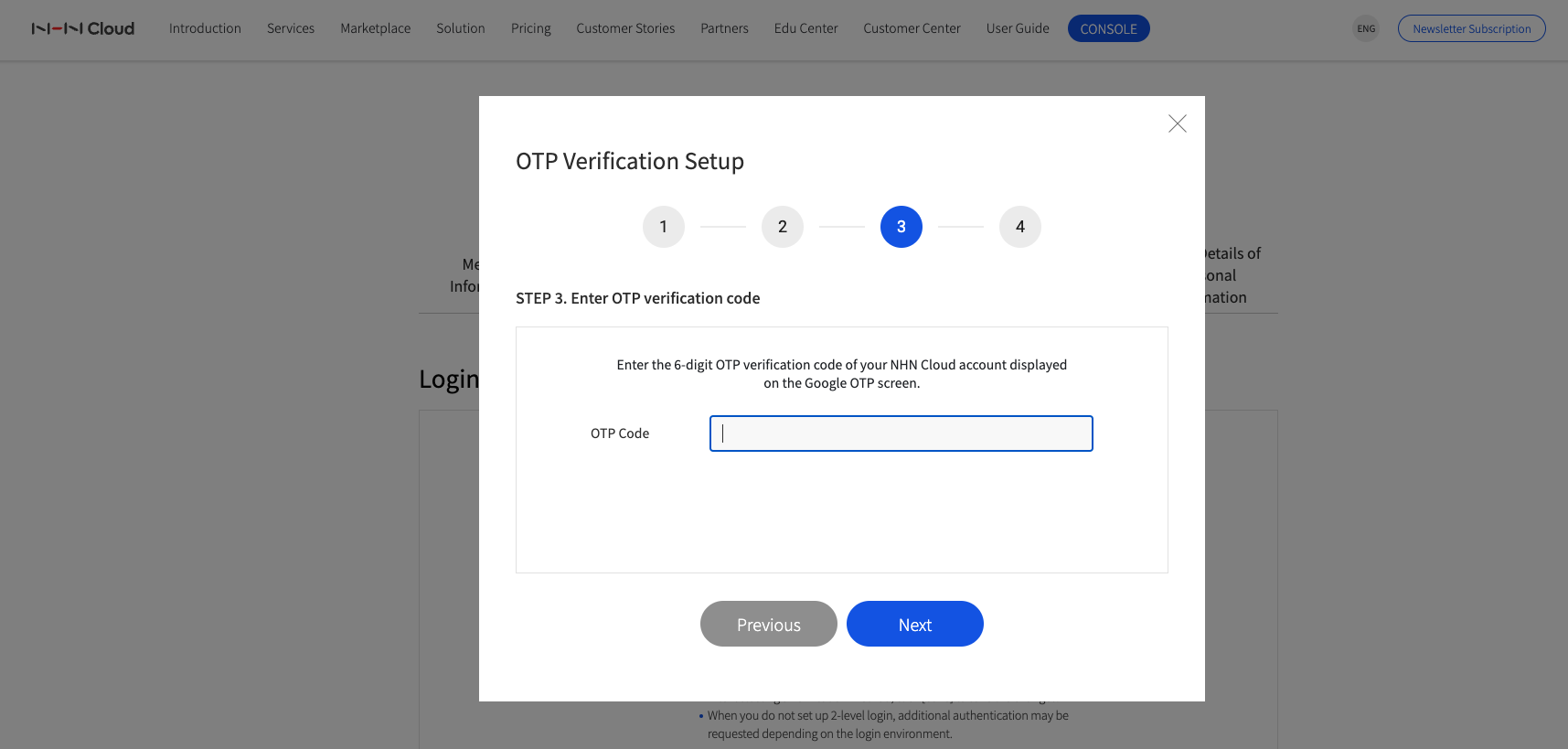
-
Enter a device name for OTP registration. Up to 10 characters (Korean, English, Japanese, and Chinese), spaces, and numbers are allowed.
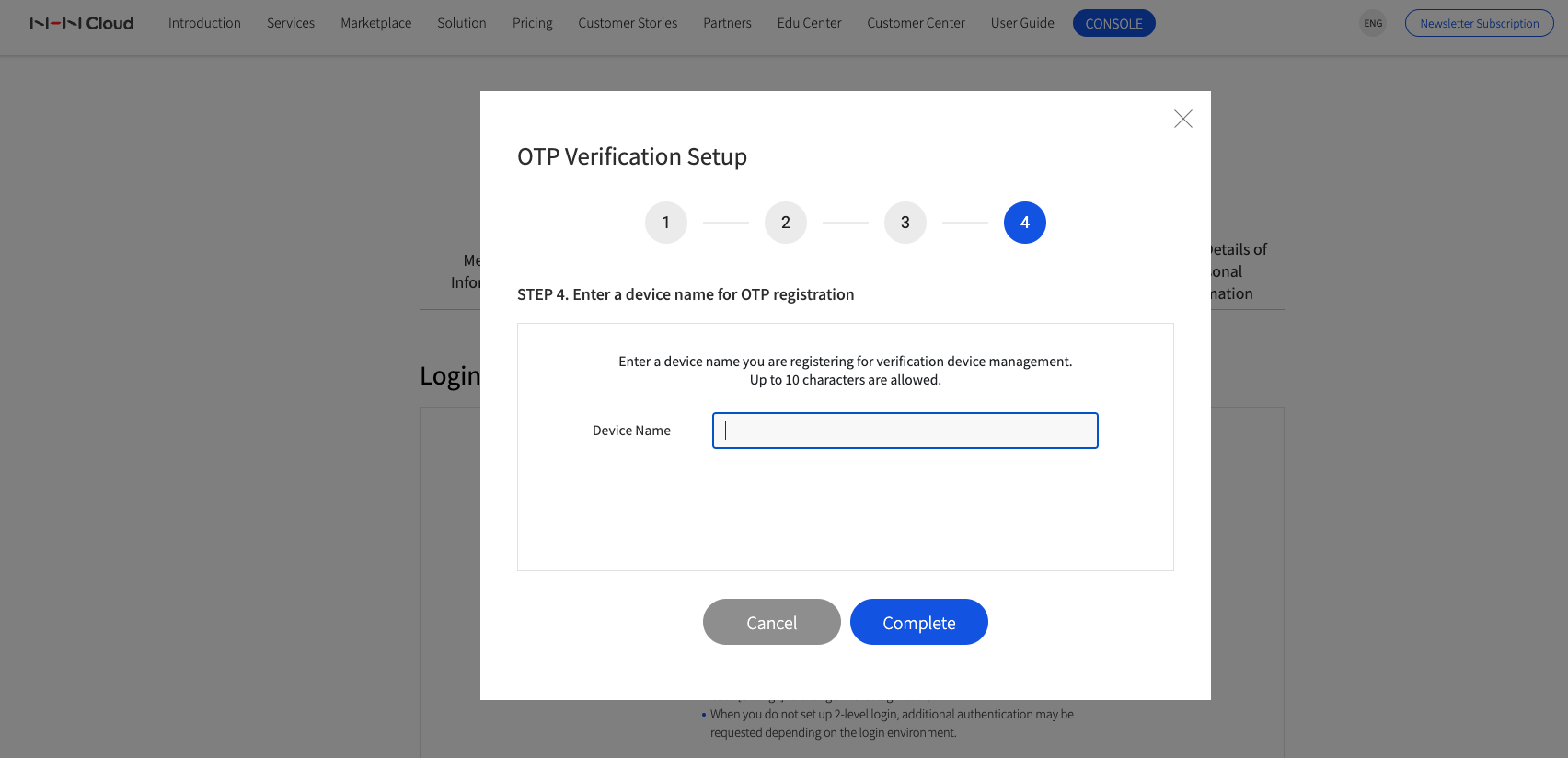
When OTP verification setup is complete, you'll see the registered devices in the OTP Verification Device list.
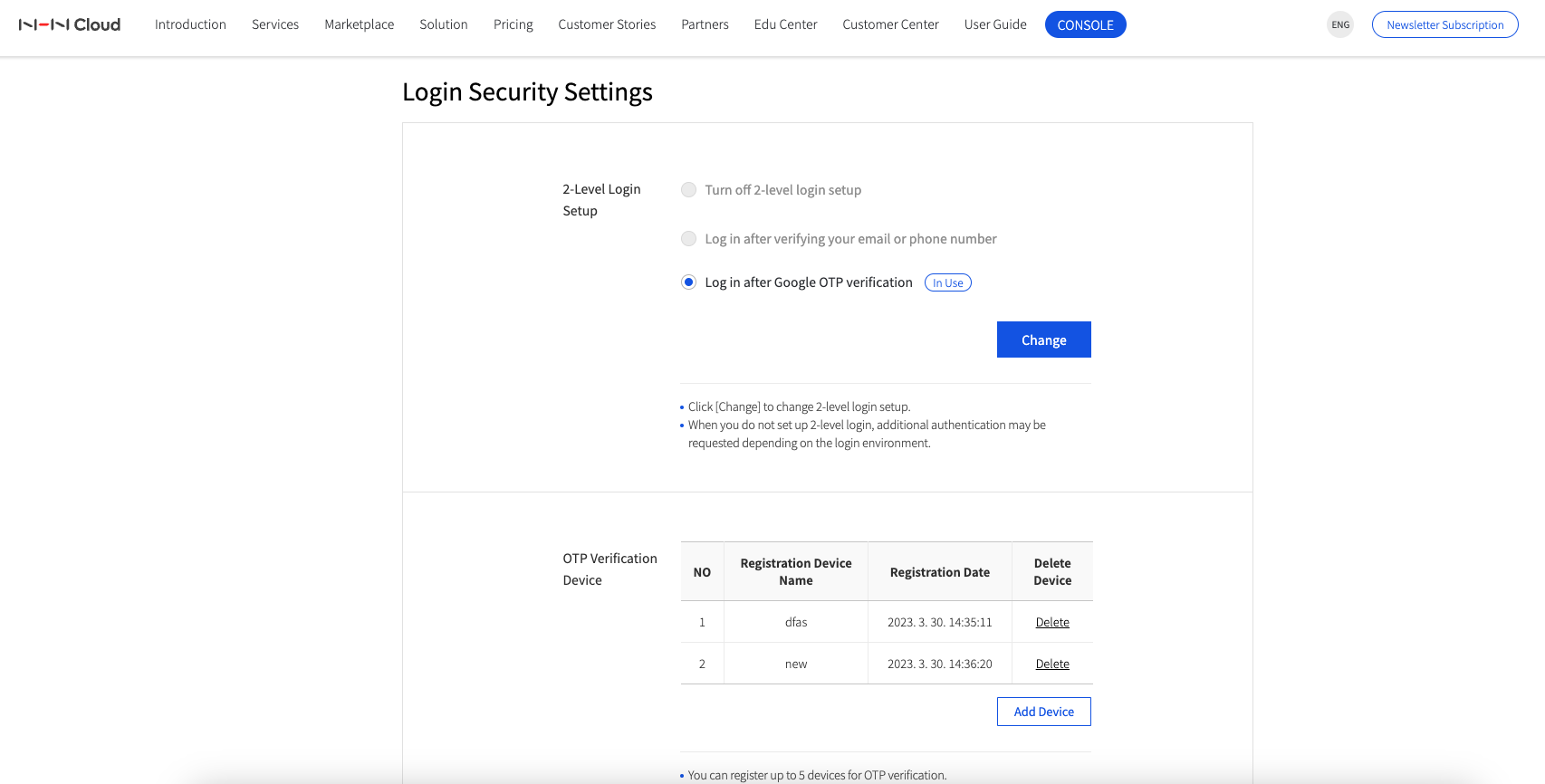
- Registration Criteria
- Up to 5 devices can be registered
- Deletion Criteria
- If you have more than one OTP verification device: You can delete OTP verification devices
- If you have one OTP verification device: You must add the OTP verification device or change the 2-level login settings to delete the device
Register Payment Methods
It is required to register a payment method to use NHN Cloud Service. However, for members of existing organizations/projects, no additional registration is required to use NHN Cloud Service. To register, go to [My Page > Payment Methods].
Management Policy of Payment Methods
NHN Cloud provides the following payment methods:
NHN Cloud Korea
- PAYCO Credit Cards: A simplified method of payment provided by PAYCO, available on PAYCO account.
- Credit Cards: Authentication (authentication of the holder via mobile phone) is required in accordance with the issuing entity’s authentication policy, in order to register a credit card as payment method.
- Bank Transfers: The method is provided only to business members, who are required to enter account information and authenticate (Public Key Certificate) it in accordance with bank’s policy before registering it as payment method.
NHN Cloud Japan
- Credit Cards: Authentication (for card validity) is required in accordance with the issuing entity's authentication policy, in order to register a credit card as payment method.
Management Policy per Payment Method
The authentication and management policy of each payment method goes as follows:
| Country | Membership Type | Payment Method | Authentication Type | Entry Information | Remarks |
|---|---|---|---|---|---|
| Korea | Individual | PAYCO Credit Cards | Mobile phone owner authentication | Card number, valid period, and the first two digits of password | To validate credit card, KRW 1,000 shall be paid and cancelled. |
| Credit Cards | Mobile phone owner authentication | Credit card number, valid period, and birthday | Personal credit card and corporate credit card requiring signature are supported. | ||
| Business Owner | PAYCO Credit Cards | Resident registration number of business registration number | Card number, valid period | To validate credit card, KRW 1,000 shall be paid and cancelled. | |
| Credit Cards (signature required) | Mobile phone owner authentication | Card number, valid period, and birthday | Check card is supported. | ||
| Credit Cards (no signature required) | Business registration number | Card number, valid period, and the two digits of password | TBD | ||
| Bank Transfers | Authenticate with public key certificate | Bank and account number | Personal account must contain same information on the public key certificate of the person while corporate account must contain same business information on the member profile/corporate account/public key certificate. |
||
| Japan | Individual | Credit Cards | Credit card holder authentication | Card number, valid period, name, and security code | To validate credit card, 2 Yen shall be paid and cancelled. |
NHN Cloud Korea
PAYCO Credit Cards
Select Payment Methods
- Go to My Page > Payment Methods and click Change Payment Methods.
- On the Register Auto Payment Methods page, select PAYCO Credit Cards.
Join PAYCO
- You may use your own mobile phone number or email as PAYCO ID.
- Enter ID and password, and you're a member of PAYCO. A129
Authenticate Holder and Register Payment Methods
- To register a payment method for the first time, the owner needs to be authenticated via mobile phone.
- After authenticated, enter information for payment method and consent, and registration is completed.
- Password may be required depending on the type of payment method.
Pay with PAYCO
- Select a payment method and enter password for payment, and then registration is completed.
Credit Cards
Select Payment Methods
- Go to May Page > Payment Methods and click Change Payment Methods.
- On the Register Auto Payment Method page, select Credit Cards.
Select Credit Card Types
- Personal/Corporate Credit Cards Requiring Signature/Check Cards
- User Authentication via Mobile Phone: Enter name, gender, birthday, and mobile phone number to authenticate the user.
- Enter Credit Card Information: Enter credit card number, valid period, and birthday, and register it as payment method.
- Corporate Credit Cards Requiring No Signature
- Check Business Registration Number: Enter business registration number.
- Enter Credit Card Information: Enter credit card number, valid period, and the first two digits of password, and register it as payment method.
Complete Registration of Payment Methods
- When a payment method is properly registered, you may check at My Page > Payment Methods.
Complete Registration of Payment Methods
- When a payment method is properly registered, check at My Page > Payment Methods.
Bank Transfers
Select Payment Methods
- Provided only for business members.
- Go to My Page > Payment Methods and click Change Payment Methods.
- On the Register Auto Payment Methods page, click Bank Transfer.
Enter Account Information
- Enter your account information.
Authenticate Public Key Certificates
- For s personal account, select a personal Public Key Certificate for authentication.
- For a corporate account, select a Public Key Certificate registered with the same business information on its account for authentication.
Complete Registration of Payment Methods
- When a payment method is properly registered, check at My Page > Payment Methods.
NHN Cloud Japan
Credit Cards
Select Payment Methods
- Go to My Page > Payment Methods and click Change Payment Methods.
- On the Register Auto Payment Methods page, enter Credit Card Information(card number, valid period, card holder's name, and security code).
Complete Registration of Payment Methods
- When a payment method is properly registered, check at, My Page > Payment Methods.
Further Functions of Payment Methods
Manage Receipt of Email Invoices
Register your email address to receive invoices.
Set Unit of Payment
Select either "Pay by Pricing Plan", or "Pay At Once".
Manage Credits
Credits managed by NHN Cloud Service are provided free-of-charge, depending on service subscription, rewards, events, or compensation purposes. 1 credit equals to 1 KRW in cash. To check your credits, go to My Page > Credits. Credits are operated in accordance with the following policy: - Non-refundable. - Managed by valid period: to be expired after valid period and flexibly managed for each type of saving. - Automatically deducted as much as charged for NHN Cloud Service: if NHN Cloud Service is charged more than your own credits, shortage shall be charged further in cash.
Withdraw from Membership
Apply for Membership Withdrawal
To apply for withdrawal from NHN Cloud membership, go to My Page > Member Profile and click Withdraw Membership.
Check notes for membership withdrawal, and click Withdraw.
Withdrawal cannot be applied when you're using a service.
Verify Membership Withdrawal
After applied, withdrawal can be processed after information as below is confirmed.
- If there is any charge left unpaid, it shall be paid on a date of auto payment (8th of the month) before withdrawal is processed.
Complete Membership Withdrawal
When withdrawal is completed, it shall be notified via email registered at the time of withdrawal application. With withdrawal, all information regarding service use shall be deleted and cannot be recovered.
Table of Contents
- NHN Cloud > User Guide
- Join NHN Cloud
- Members management Information
- How to Join as Member
- Login Security Settings
- Register Payment Methods
- Management Policy of Payment Methods
- Management Policy per Payment Method
- NHN Cloud Korea
- NHN Cloud Japan
- Further Functions of Payment Methods
- Manage Credits
- Withdraw from Membership
- Apply for Membership Withdrawal
- Verify Membership Withdrawal
- Complete Membership Withdrawal